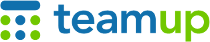
Teamup Ticker
🗞️ Newsletter September 2025: Configure how events open + consolidate Google calendars
Updates from Teamup
Product update: Event opening preference
We have recently introduced a new option for how events open. Previously, events always opened directly in the event editor for users with modify-level access. Now all events open in the read-only viewer, with an Edit button for modify-level users. This makes it easy for all users to see an uncluttered view of the event and avoid inadvertent changes.
Choose which option works best for you: The event opening preference can be configured by the calendar admin in Settings.

Scheduling: Available or unavailable
For many people, events on a calendar mean not available. A typical Outlook or Google Calendar is often filled with events that indicate meetings, appointments, travel plans, and tasks. Each event means I'm not available during this time.
For many Teamup users, it makes more sense for events to show when a person or resource is available. Each event shows explicit availability.
This lesser-known approach makes it easier to match needs with available people and resources. For example: A training academy can match courses with available instructors. A healthcare practice can match qualified professionals with on-call duties. Learn more about the two ways of managing availability.

Interactive Demo of the Month:
Shortcuts for entering calendar data
Are you in your calendar all day, every day? Our interactive demo shares quick tricks that Teamup power users can put to work right away. See how to create events with a simple click‑and‑drag and jump instantly to any date, plus more great tips to cut keystrokes and make your workflow a little faster.
User story: Consolidating 50+ Google calendars
Find out how a team of oral health consultants coordinates with independent dental care providers. Before Teamup, siloed schedules on 50+ separate Google Calendars kept them busy chasing logins and missing last-minute schedule changes. Now, they've consolidated all those schedules into a single system on Teamup.
Each provider can still manage their own scheduling securely, while all provider scheduling updates are visible to the consultants. In the words of the team: Efficiency is the difference with Teamup.
Keeping Up with What's New at Teamup
- Coming up soon: AI-powered support assistant
- Teamup Ticker. Updated daily with news and tips. You can also find them in the footer of any Teamup notification email.
- Monthly Updates. Catch up with a quick summary of product news, inspirations, and user stories of the month.
- 2025 Printable Calendar for planning ahead - Free and illustrated!








