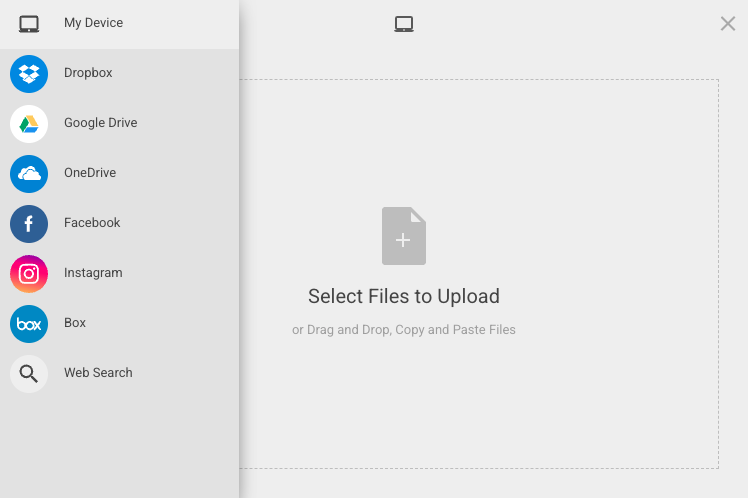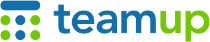
Teamup Ticker
Inserting images vs uploading images
In the description field and event comments, you can add images in two ways: inserting from a link or uploading.
From the toolbar,
- Click the picture icon to insert an image from a link
- Click the Dropbox icon to insert an image from your Dropbox storage
- Click the upload icon to upload an image from your computer or another source
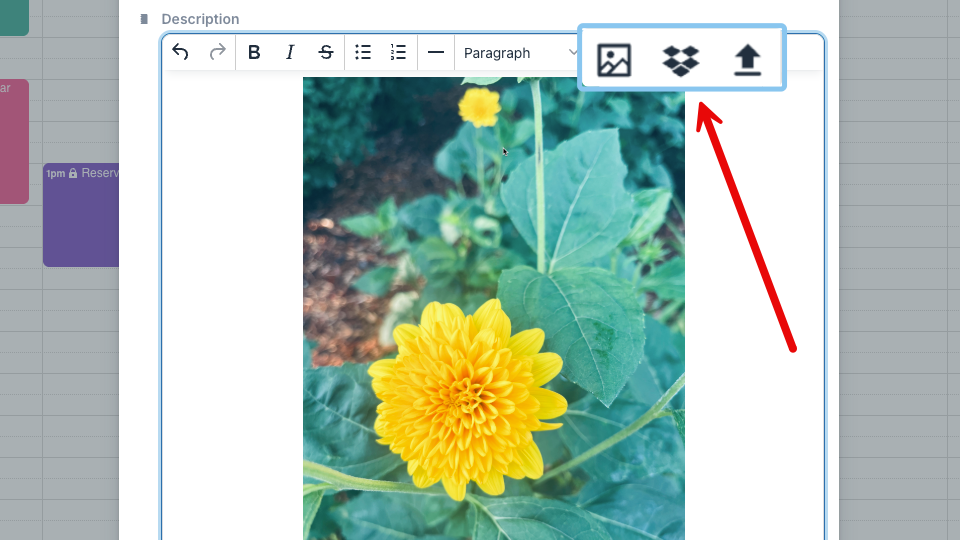
When you insert images from a link or from Dropbox, the image is fetched from the source rather than uploaded to Teamup. So if the image link is broken or the image is removed from Dropbox, the image will no longer be shown in the calendar event.
When you upload an image, the image is stored on Teamup's servers. Each uploaded file is assigned a unique URL containing a randomized string that prevents unauthorized users from finding the document. Different subscription levels have different storage space limits.
Inserting an image from a link
Click the picture icon, then paste or type in the link to the image. You can add an alt description as well.
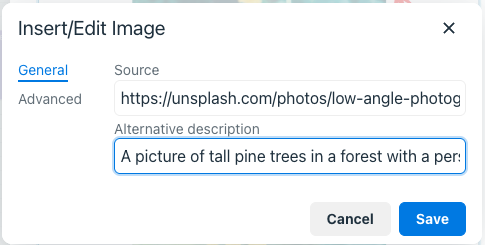
Click the Advanced tab to add a border or set the size of the photo.
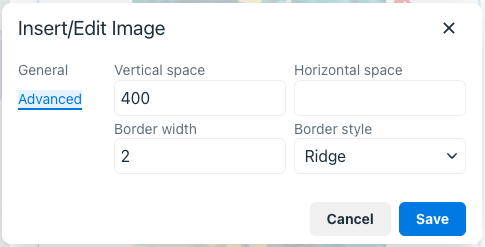
Click the blue Save button to insert the image.
Inserting an image from Dropbox
Click the Dropbox icon and follow the prompts to log into your Dropbox account.
Select the image(s) you want to insert, then click the blue Choose button in the lower right.
Uploading an image
Click the upload icon.
To upload images from your computer, click the middle to open your file manager and select them. You can also drag and drop or copy and paste images into the uploading area.
To upload images from another source, hover over the left to open the menu. Select the source, follow the prompts to log in, and select the image(s).
When you've selected the image(s), click the blue Upload button.