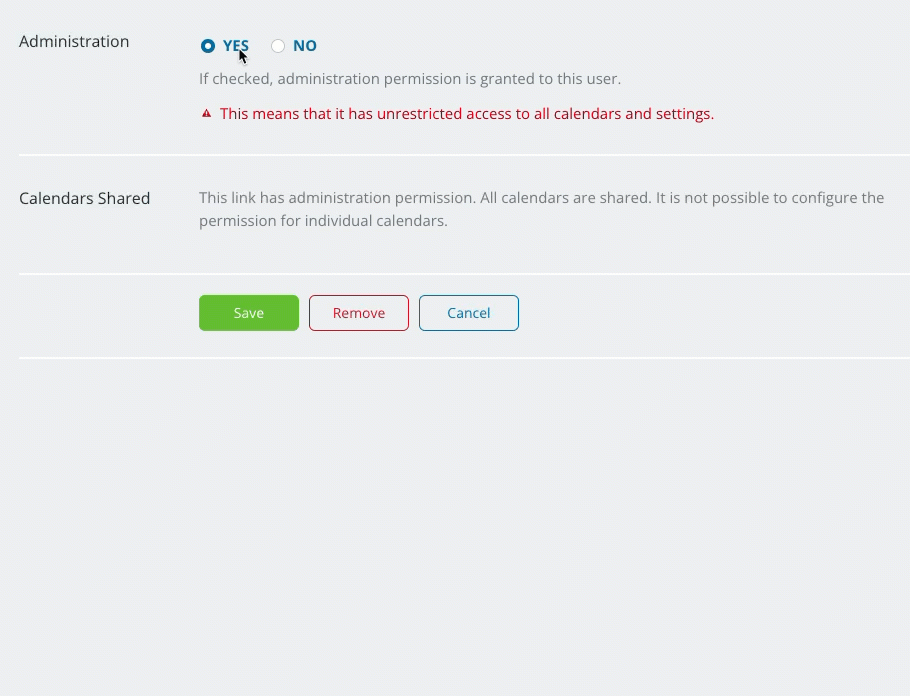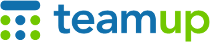
Teamup Ticker
How to remove administrator-level access from a user
When you add users to your Teamup calendar, you decide what permission level to give them. You can choose which sub-calendars they have access to, and set the needed permission level for what each user needs to see and do on the calendar.
In some cases, you may realize that you've given administrator access to a user who shouldn't have it.
What is administrator access?
Administrator access is the highest level of access possible. Anyone with administrator access has full power over the master calendar and all sub-calendars: they can see and modify all events, make any changes to events or sub-calendars, and can add, remove, or delete users, groups, or shareable links. With administrator access, they can even delete the entire calendar.
Who should have administrator access?
To keep your calendar secure, here’s what we recommend:
- Only assign administrator access via a user account to an authorized individual to make changes to the calendar settings.
- Limit administrator access to such individuals; do not provide administrator access to people who need to work with the calendar events, but not the calendar settings. For these individuals, provide modify permission.
- Do not assign administrator access to a shareable calendar link.
If you realize that you've given administrator-level access to users who should not have it, here's what to do.
How to remove administrator access and assign a new permission
- An authorized administrator should open the calendar in a browser.
- Go to Settings > Sharing.
- Find the user in the list.
- Click the pencil icon next to that user.
- On the next screen, check NO in the Administration section.
- In the Calendars Shared section, choose to give access to All calendars or Selected calendars.
- Then, assign an appropriate permission level. You can assign one permission for all calendars, as shown above. Or, if you choose Selected calendars, you can assign a different permission level for each sub-calendar.
- Click the green Save button.
Repeat this process for every user and/or link with administrator access, leaving only a limited number of authorized individuals to administrate the calendar.