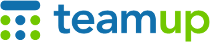
Teamup Ticker
Two ways to visually show that events are tentative or unconfirmed
Wed 21 Feb 2024
.Ticker > Tips / Support Nuggets
User question: Is it possible to schedule events in Teamup as tentative, so they look visually different than confirmed appointments?
Here are two ways to show events as tentative:
Use designated sub-calendars to color-code events
- Create a designed sub-calendar for unconfirmed events. Be sure to assign it a different color (a high contrast from other sub-calendar colors might be most helpful).
- Have users add unconfirmed events to this Tentative sub-calendar.
- When an event is confirmed, move it from the Tentative calendar to the appropriate sub-calendar for that event. Note that you can drag events in the Scheduler View to another column to easily change the sub-calendar.
Another way to use this method: Assign all tentative events to both the Tentative calendar and the other appropriate sub-calendar(s). The tentative events will then be striped in appearance, which provides a quick visual cue for unconfirmed events. Then when an event is confirmed, you'd remove it from the Tentative sub-calendar but leave it on the other calendar(s).
Frank's vacation is tentative, assigned to both Team events and Tentative sub-calendars.
Helpful tips
- Show or hide sub-calendars with a click to filter your view. For example, hide the Tentative sub-calendar to show only confirmed events, for example. Note, however, that if you use the striped method explained above, tentative events will still show up if assigned to another sub-calendar.
- You can restrict user access so that they can only add events to the Tentative sub-calendar. A designated scheduler (with appropriate calendar permission) can then review and confirm events, so all events would go through an approval process.
Use custom event fields to indicate the status of an event
- Create a custom choice field with options: one option for tentative events and one for confirmed events.
- Set a corresponding emoji for each option to show in the event title. For example, you could assign a checkmark for confirmed and a question mark for tentative:
Filter by custom field value to view all tentative events only, for example.
Helpful tips
- If it's important that every event be designated as tentative or confirmed, you can make the custom choice field required. Users will have to choose one of the options in order to create a new event.
- To use the field to only designate Tentative or Confirmed, you'd want a single choice custom field (e.g. users can only pick a single option). Alternately, you can create a multiple choice custom field with various event type options and allow users to select more than one option when creating an event.
- See the tips in this article for more ways to use custom fields and make your organization more efficient.
tentative, confirmed, events, team events, group events, appointments, approval, booking, shared calendar, custom fields, color-coding, sub-calendars

