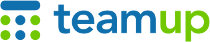
Teamup Ticker
Create a new Teamup Calendar based on one you already have
Wed 17 Sep 2025
.Ticker > Tips / Support Nuggets
If you want to create a new master Teamup calendar based on a Teamup calendar you already have, here are ways to make it easy.
User level required: Administrators only.

- Duplicate your existing Teamup calendar. The calendar duplication feature allows you to “copy” the basic structure of an entire Teamup Calendar: the sub-calendar structure and basic configuration. Duplicating your calendar will NOT include event data or sharing settings (e.g. users).
- Export data from your existing calendar and import it into your new Teamup calendar. This method will not copy all calendar settings — only the data you import (e.g. sub-calendar names and colors, event data) will be imported to the new calendar.
- Combine both methods. For example, duplicate a calendar to get the structure and configurations copied to a new calendar. Then import data to duplicate events into the new calendar.
What's the best method?
It depends on what data you want to copy.
Duplicating will make quick work of copying the structure and basic configuration of your current calendar.
Export-import will let you copy multiple events into a new calendar. Note: Make sure the new calendar has exactly the same custom fields as the calendar you've exporting from.
copy calendar, new master calendar, duplicate Teamup, new Teamup, template calendar, structure, configure, data, import