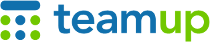
Teamup Ticker
How to specify the sub-calendar(s) when importing events
Thu 13 Nov 2025
.Ticker > Tips / Support Nuggets
When importing events via a csv file, you can specify which sub-calendar the events should be assigned to in the file. Then when you import the file, the events will automatically be added to that sub-calendar.
Here are the steps:
- Add a column to your csv file for importing labeled Calendar Name. (The field name is case sensitive; more info here.)
- In that column, specify the sub-calendar for each row (event). Note that the value in this column must match the name (exactly) of the related sub-calendar already in your Teamup Calendar.
- Import the file into your Teamup Calendar. In Settings > Import, you can leave the Calendar Name field blank since you have already specified the sub-calendar(s) in the file. Alternately, enter a sub-calendar name in the Import settings screen and any rows that are blank in the Calendar Name column will be assigned to that sub-calendar.
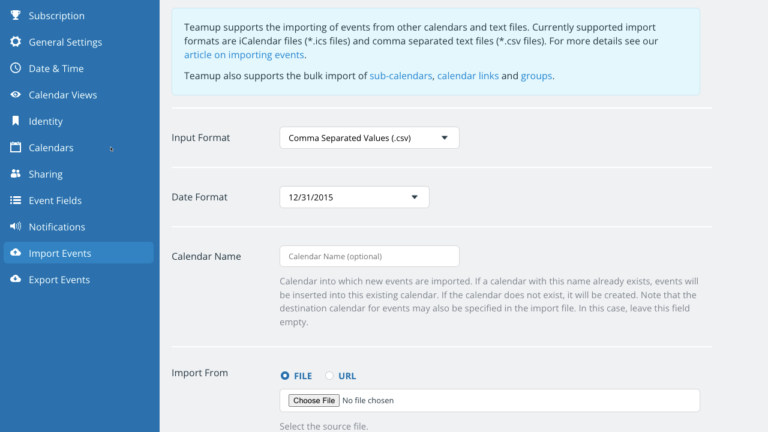 The Calendar Name field (above) can be left blank if the sub-calendar name is specified in the CSV file.
The Calendar Name field (above) can be left blank if the sub-calendar name is specified in the CSV file.
Notes:
- The name of sub-calendar in the CSV file can be up to 100 characters in length.
- To assign a single event to multiple sub-calendars, include all sub-calendars separated by the pipe character (“|”): Calendar 1 | Calendar 2 | Calendar 3
- Wrap the sub-calendar names in quote characters (“…”) if the field values contain the field delimiter (comma, semicolon, or pipe character) or span multiple lines. Otherwise, quotes are optional.
- See here for more on importing.
import, data, events, sub-calendars, calendar names, field values, CSV