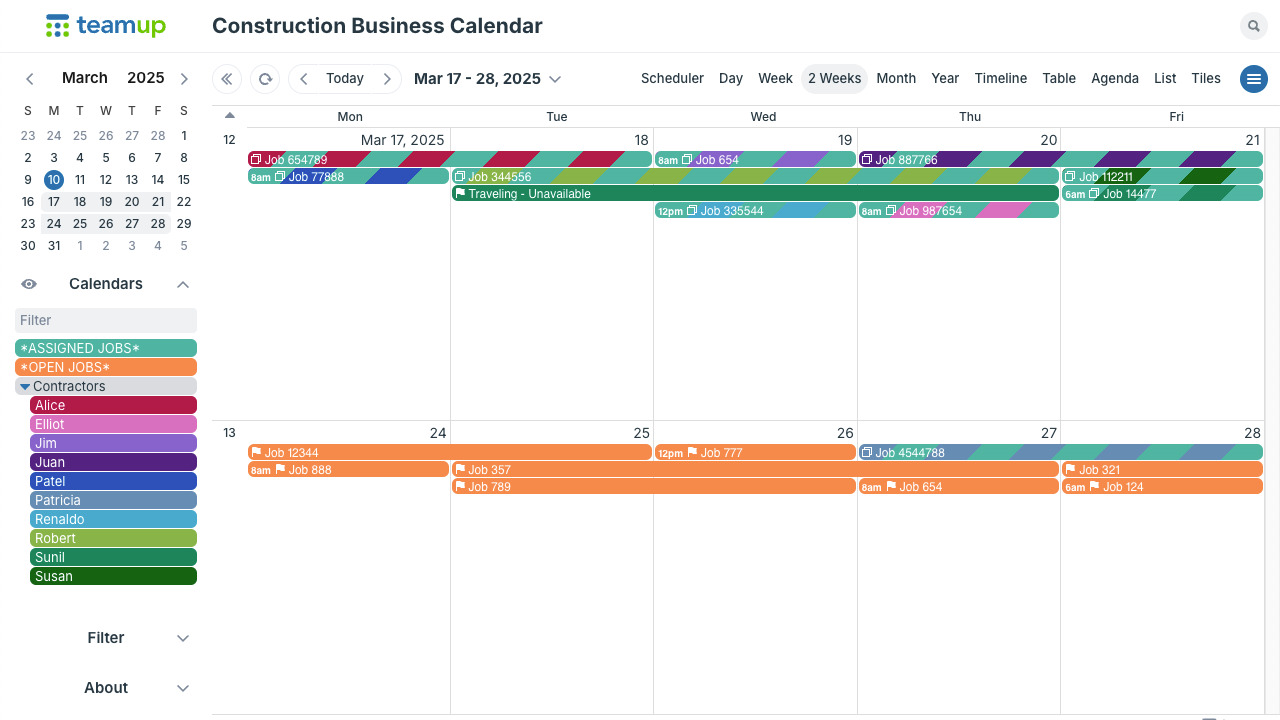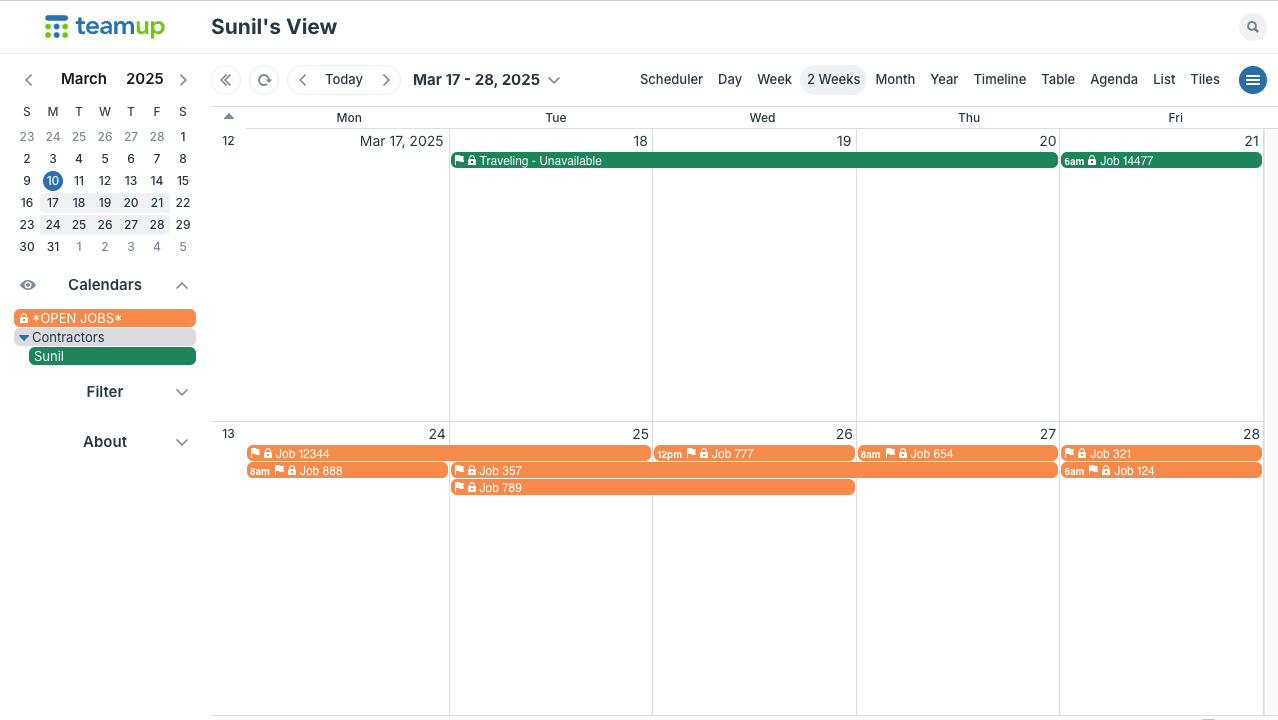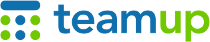
Teamup Ticker
Show available jobs to contractors, keep assigned jobs confidential
Tue 11 Mar 2025
.Ticker > Use cases
Many businesses rely on contractors to take on some (or all) jobs that need to be done. To do so, you need an efficient way to show contractors when there are open jobs that they can claim/reserve. Here's a setup to make open jobs visible to all contractors in the pool, allow them to sign up for jobs they want, and show each contractor their assigned jobs without making jobs assigned to other contractors visible.
Calendar structure
- Create one sub-calendar for Open Jobs. This sub-calendar will be visible to all contractors.
- Create one sub-calendar for each contractor. Organize these in a separate folder.
Calendar access
- For each contractor, provide customized access:
- Read-only access to the Open Jobs sub-calendar.
- Modify-my-events or read-only access to their own sub-calendar.
How it works
Schedulers:
- Put all available jobs on the Open Jobs calendar. Each job should have signups enabled, maximum number set to 1, a deadline as needed, and visibility set to Users with modify access only. You can set these options as the calendar defaults so they're automatically applied when a new job is added to the calendar.
- Get notified when a contractor signs up for an open job.
- Edit the claimed job by removing it from the Open Jobs calendar and assigning it to the relevant contractor's calendar.
- Assigned jobs will only be visible to the assigned contractor on their own calendar.
Contractors:
- View open jobs on a browser or the Teamup app.
- To claim a job, sign up for it.
- View all their assigned jobs on their sub-calendar.
- Contractors can add their assigned jobs to their personal calendar by setting up an iCalendar feed to sync their Teamup calendar to their own calendar services, or by sharing individual jobs to their calendar on the app or on a browser.
Here's how Contractor Sunil will see the calendar. The only visible events are open jobs and jobs/events on his own calendar.
Optional but helpful
- You can create another sub-calendar for Assigned Jobs. When a job is assigned to a contractor, remove it from the Open Jobs calendar and assign it to both the Assigned Jobs calendar AND the contractor's calendar. Schedulers and supervisors can then see all assigned jobs on one calendar, which can be helpful for planning deliveries, coordinating internal resources, and generating reports.
- Let contractors update their availability to prevent scheduling conflicts: If you assign Modify-my-events access for each contractor to their own sub-calendar, they can add their own events to indicate when they're not available for jobs. Set their sub-calendar to disallow overlapping events; then, if a contractor signs up for a job that conflicts with something else on their calendar, the scheduler will get an error message when they try to move the job to the contractor's calendar.
- Make use of event comments to allow contractors to provide updates on job progress.
- Make user of formatted text fields to keep internal notes or hide some job details from contractors.
contractor, service jobs, assign, availability, scheduling, work, field services