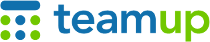
Teamup Ticker
Assign a sub-calendar to a different person or resource
Fri 26 Sep 2025
.Ticker > Tips / Support Nuggets
Sub-calendars can represent people, resources, projects, areas, anything you like.
Whenever needed, you can re-assign a particular sub-calendar to a different person, resource, or area:
- A staff member leaves the company. Instead of creating a new calendar for the person hired to replace them, you can re-assign the old calendar. This is helpful if the exiting employee was working on projects and tasks you want to assign to the newly hired employee.
- A fleet vehicle is retired and a replacement vehicle is purchased. You can change the name and color of the retired vehicle's calendar to match the replacement vehicle.
Re-assign a calendar
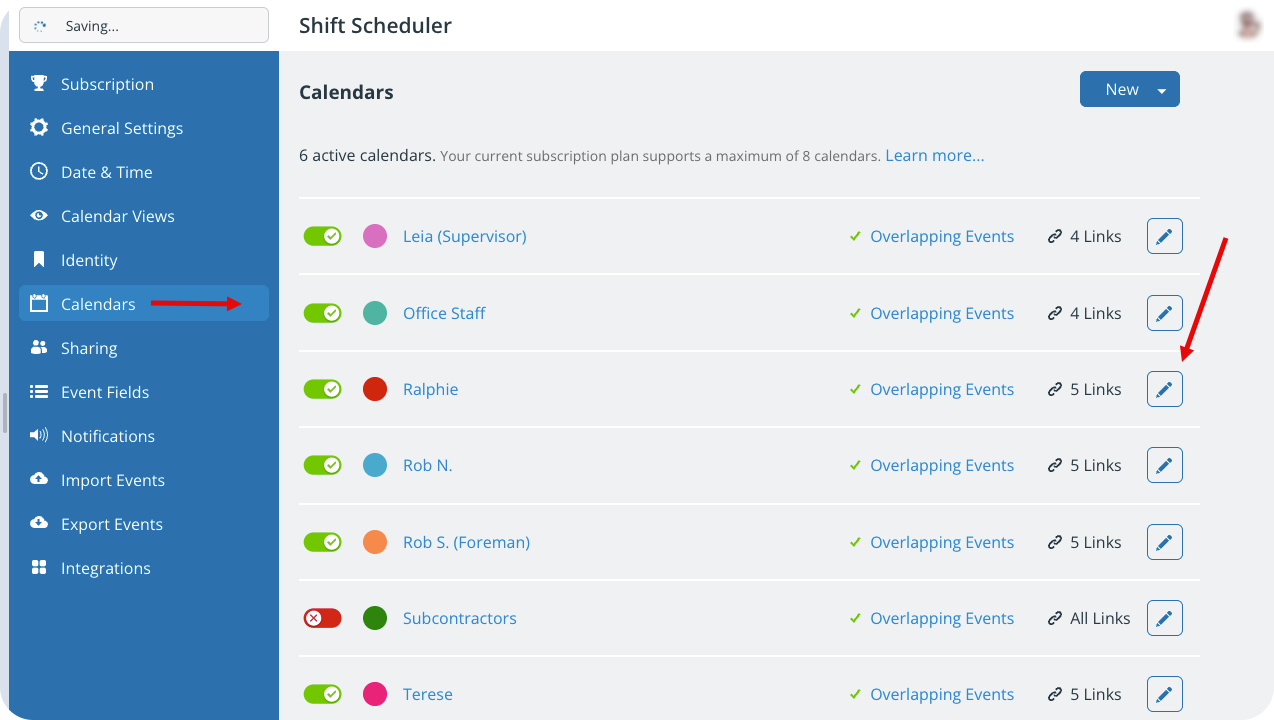
- Open Teamup in a browser.
- Go to Settings > Calendars.
- Locate the calendar to update and click the Edit (pencil) icon by it.
- In the Calendar Name field, enter the new name.
- Change the assigned color if desired.
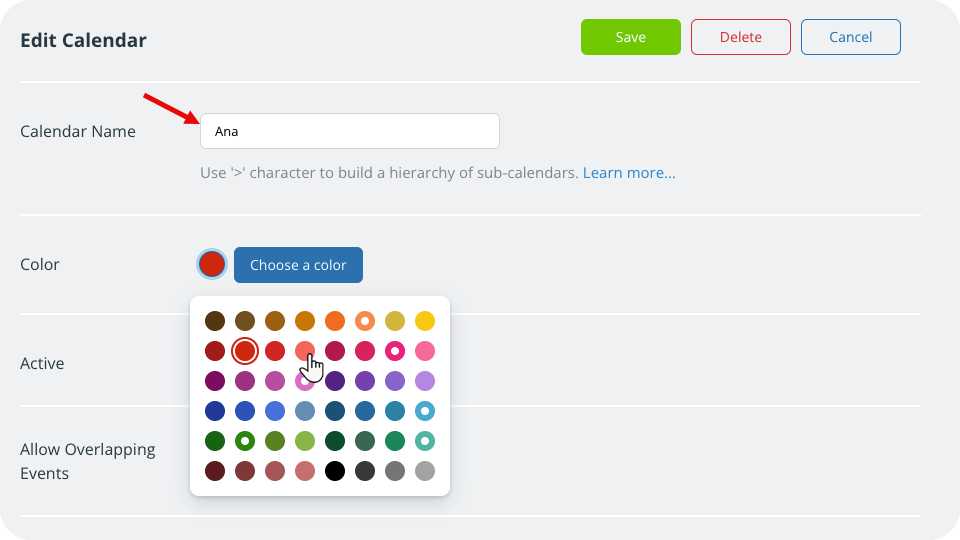
- Check whether the calendar allows overlapping events. Update if needed.
- Review and update who has access to the calendar.
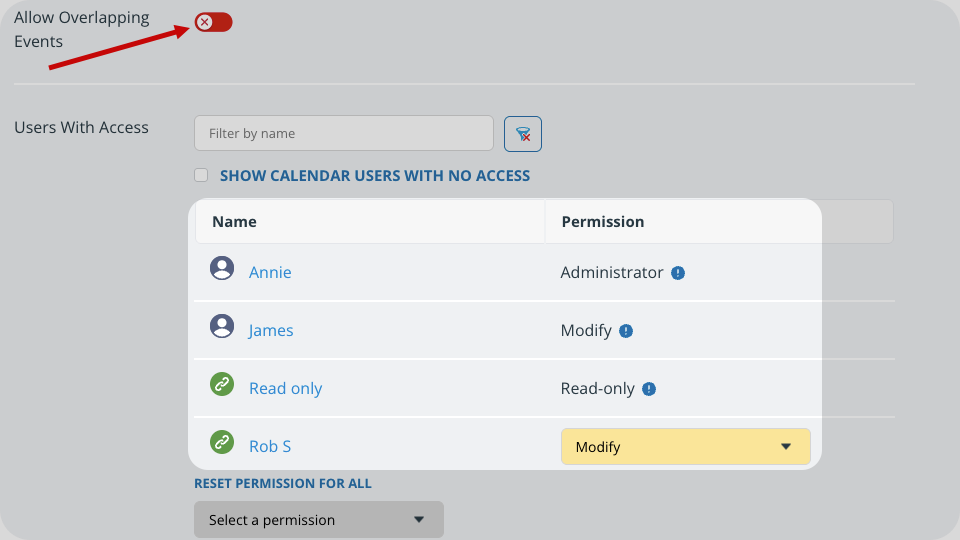
- When you re-assign a calendar, you may need to change who has access to it, or update their permission levels. Scroll down to the Users with Access section to see who currently has access to the calendar and make changes as needed.
calendar, sub-calendar, assign, resource, team, person, update, change, staff, employee, name, color, organize