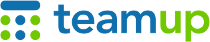
Teamup Ticker
Using calendar views with a time grid
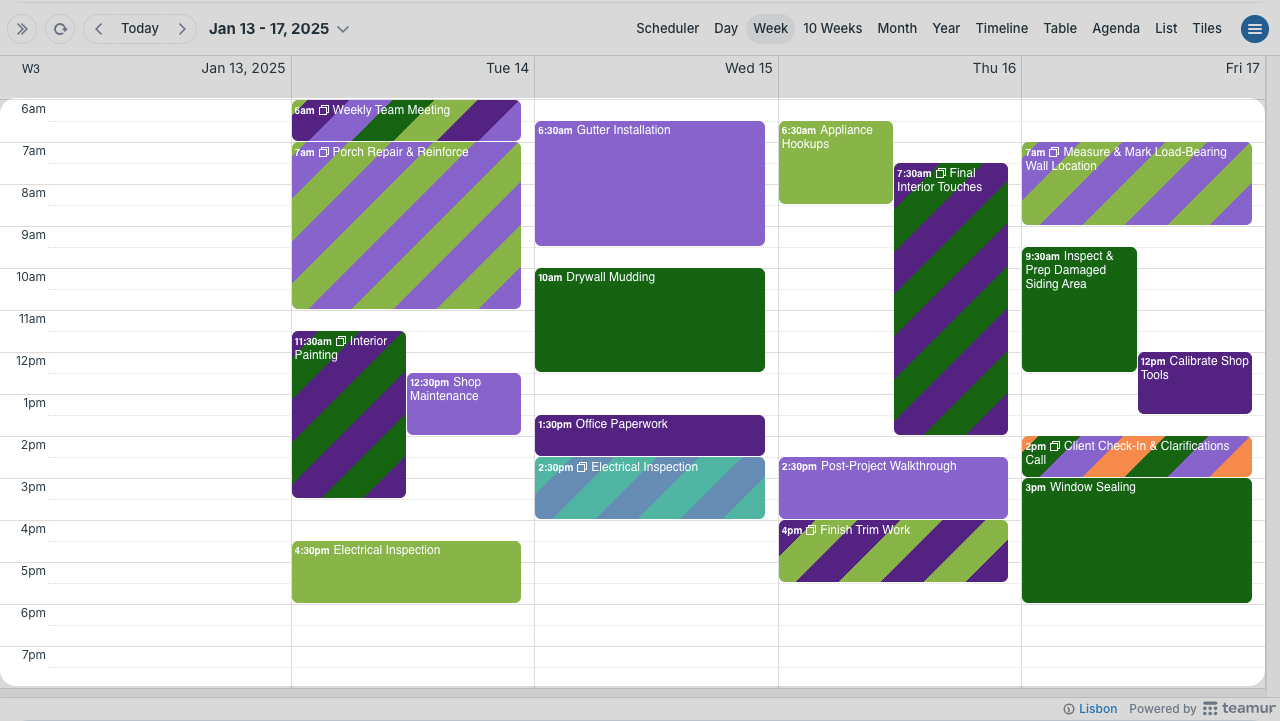
Teamup has 12 versatile calendar views. Some of these (like Week view, above) have a time grid showing the hours of each day.
These Teamup calendar views show a time grid:
- Day view
- Week view
- Multi-day view
- Scheduler view
- Timeline view
Here are few helpful tips for using calendar views with a time grid (browser only).
Visible hours
The time range setting determines the visible hours in the time grid. The calendar administrator can adjust the time range setting.
For example, the time range can go from 6:00am to 10:00pm. Or the time range can be set from 8:00am to 5:00pm, or from 12:00am to 12:00am (to show the full range of 24 hours).
Calendar resolution
The calendar resolution determines how the hours in the time grid are segmented: In increments of 5 minutes, 10 minutes, 15 minutes, 30 minutes, or 60 minutes.
The calendar administrator can set the default calendar resolution. Any user can adjust the calendar resolution: Click the blue calendar menu (top right), select Calendar Resolution, then select the resolution setting. This setting will apply for the duration of your browser session.
Event duration
When you click on the time grid to create a new event, the event duration will be preset. The preset amount is called the default event duration.
If the default event duration is set to automatic, the calendar resolution controls the default event duration. So if you change the resolution (to 15 minutes, for example), the prefilled event duration will also change to 15 minutes.
This is helpful if you need to create multiple events with the same duration. If you need to add multiple 15-minute meetings, adjust the resolution to 15 minutes, then click in the time grid to create events prefilled with a 15-minute duration.
Click and drag
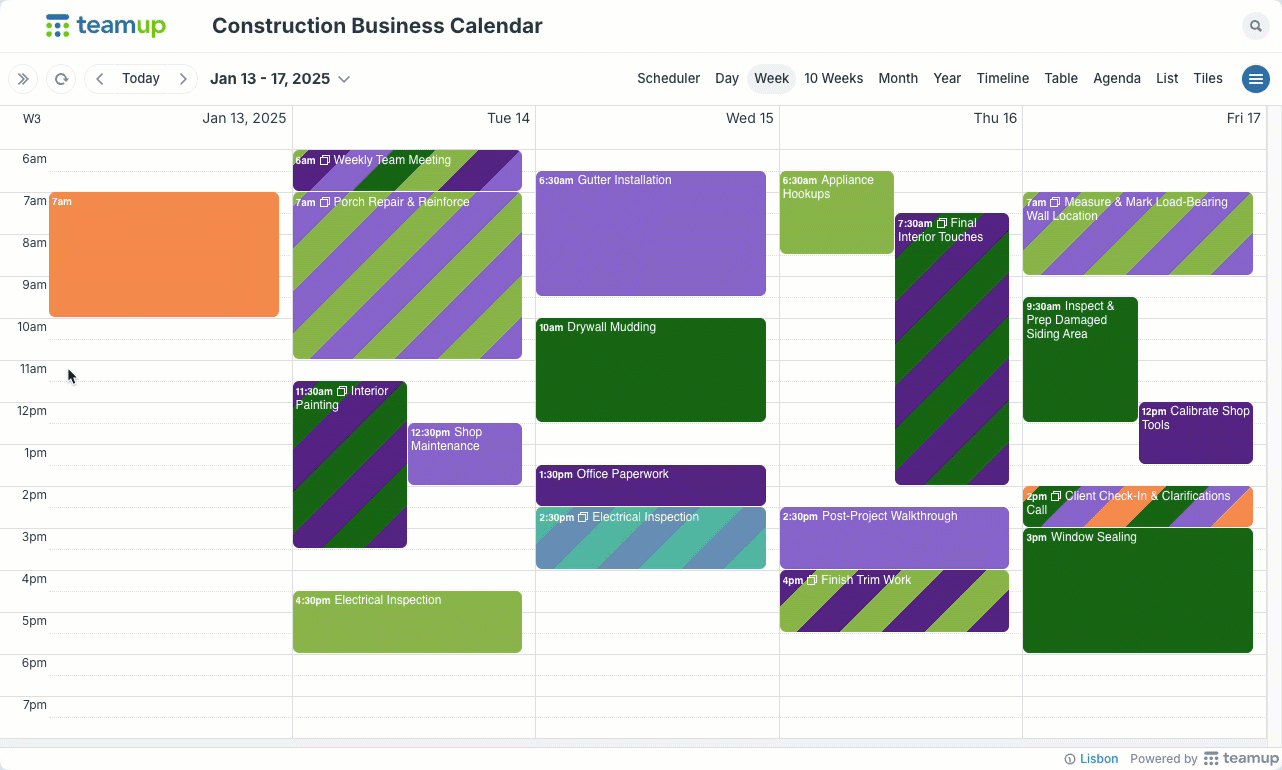
In a time grid, you can click and drag to create an event. The event's duration will match the hours you "drag over." You can also click and drag the bottom edge of an event to adjust its timing.