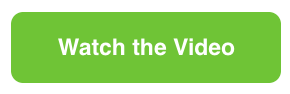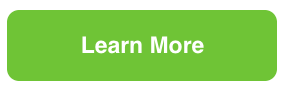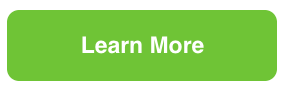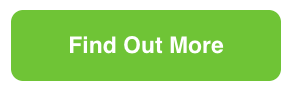Teamup Ticker
🗞️ Newsletter October 2025: AI Support (beta), Teamup 101, scheduling for sports clubs
Updates from Teamup
Learn Teamup essentials with a new video
Learn the 7 essential features that make Teamup work for any team. This quick walkthrough shows how to set up sub-calendars, switch views, use custom fields, manage access, and more. Perfect for new users or anyone ready for a refresh of how simple and practical it is to interact with Teamup.
New: Try our AI Support Assistant
We are excited to invite you to beta test our first AI-powered support assistant! Have a question and want a quick answer? Try it out: Open Teamup in a browser, click the information icon (top right), then click Support Assistant.
The AI Assistant can answer common questions and point to helpful docs, but it is not perfect. It may not have an answer to your specific question. And it may not be error-free with all the info it provides. For more help, you can always reach our team at support@teamup.com.
Quick access to the AI Support Assistant: Open Teamup in a browser, click the gray i icon (top right) and select Support Assistant.
Generate PDF reports right from Table view
Need a quick way to share calendar data? Switch to Table view for a sortable, spreadsheet-style layout of your events. Filter what you need, hide extra columns, and click to export a clean PDF report. What a relief: No copy-paste or manual formatting required. It’s the easiest way to turn calendar data into a ready-to-share report.
How to coordinate local sports club events
Managing events for a community or sports club can get messy—emails, noticeboards, and text chains all competing for attention. Fortunately, the fix is simple: One shared calendar where every event, signup, and update stays in sync.
Check out a real-life example from a local bowls club. They set up a simple, central calendar, embedded on their website. Event details, signups, updates can all happen in one place.

Subscribe here if you'd like to receive our newsletter right in your inbox.
You can unsubscribe or update your profile at any time.
Keeping up with what's new at Teamup
- Teamup Ticker. Updated daily with news and tips. You can also find them in the footer of any Teamup notification email. Missed updates in the recent months? Read September and August up
- Monthly Updates. Catch up with a quick summary of product news, inspirations, and user stories of the month.
- Check out the 2025 collection of printable illustrated calendars.