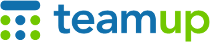
Teamup Ticker
How to create space in the sidebar control panel
When using Teamup in a browser, the left sidebar, or control panel, contains several important elements: the Date Picker, the Calendars list, the Filters, and the About box.
If you have a long list of sub-calendars, or you're working on a smaller screen (or both!), you may run into problems seeing everything in the sidebar.
Collapse folders not in use
If you have calendars organized in folders, you can collapse an entire folder to hide those calendars from view and save sidebar space.
Collapse sections not in use
Select the arrow icon next to the section heading (e.g. Calendars, Filter, About). The arrow down indicates the section is collapsed.
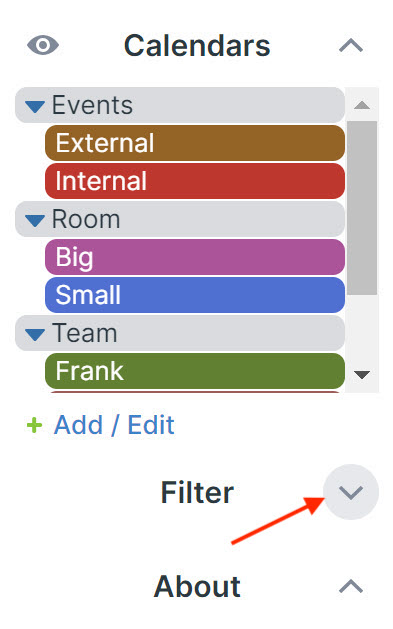
Hide the Date Picker
Note: If you don't have admin access, you'll need to ask the calendar administrator to configure this setting.
The Date Picker is the small calendar above the Calendars list. There is also a pop-up Date Picker. If you hide the Date Picker in the sidebar control panel, you'll still have the pop-up Date Picker:
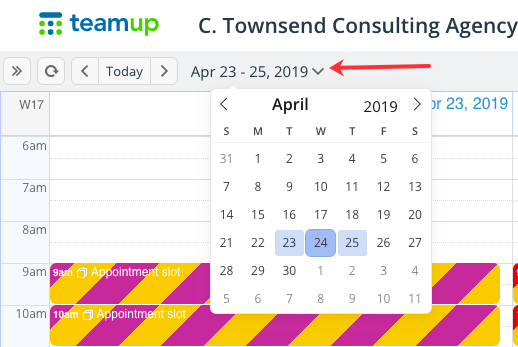
Go to Settings > General Settings
In the Sidebar section, check Hide Date Picker
Hide the About Box
Note: If you don't have admin access, you'll need to ask the calendar administrator to configure this setting.
The About Box is the information section in the sidebar. It has default text which can be edited by a calendar administrator.
Go to Settings > General Settings
In the About Box section, check No
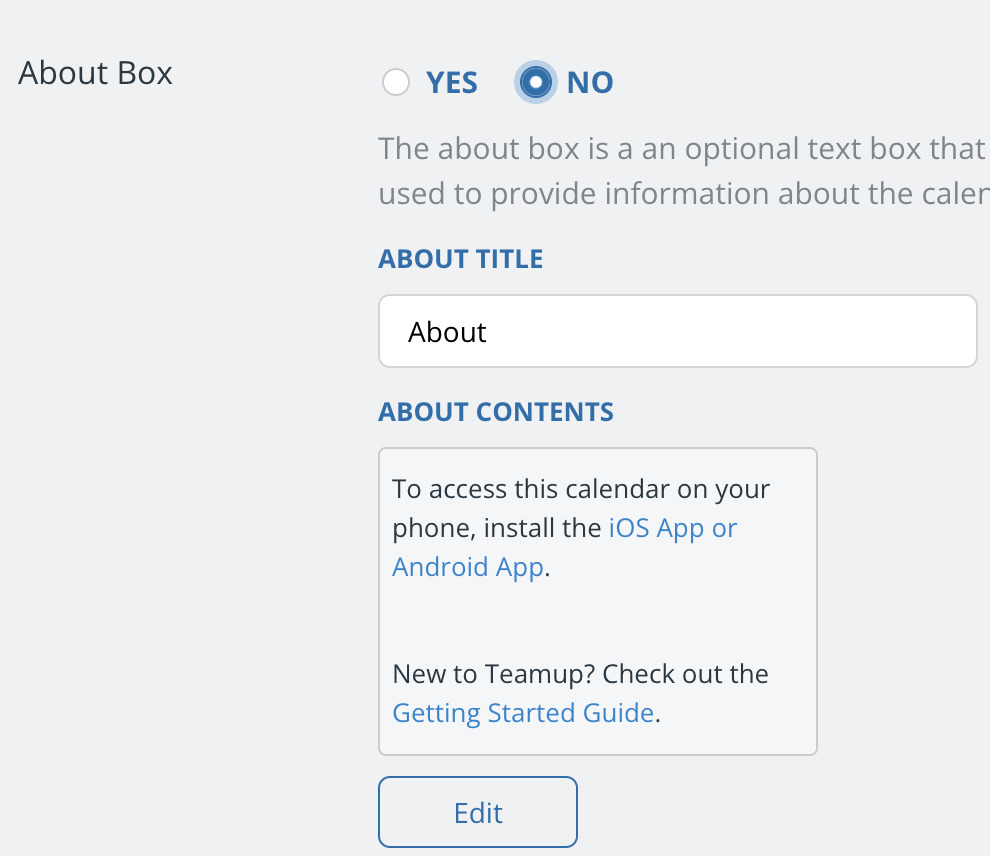
Remember that the sidebar control panel in the browser is different than the mobile app sidebar.