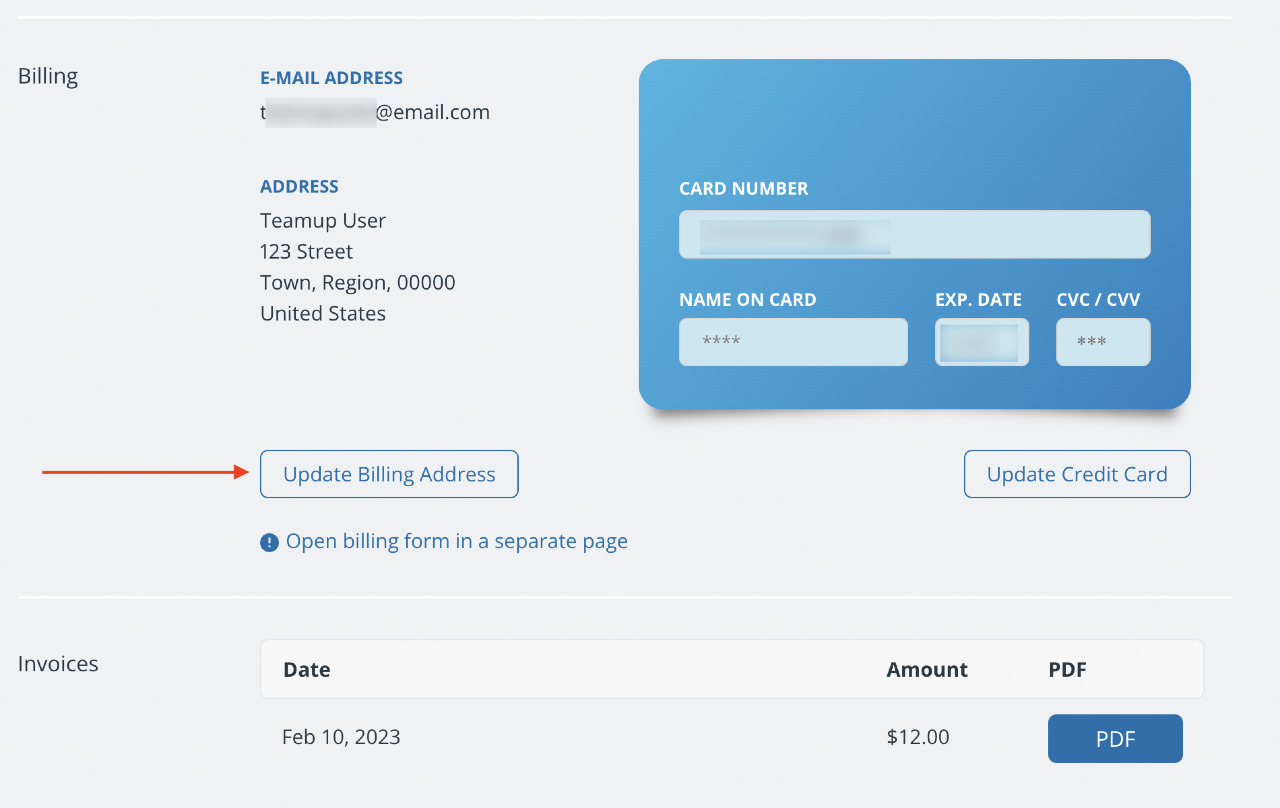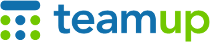
Teamup Ticker
How to update billing contact information
Thu 20 Feb 2025
.Ticker > Tips / Support Nuggets
Each Teamup master calendar is managed separately. A subscription applies to one master calendar only. Each calendar's subscription is managed in the calendar settings, which can only be accessed by someone with administrator access.
The billing contact
The billing contact for a Teamup Calendar is the person who is responsible for the billing. For organizations, this is often the card holder or procurement officer. Communication related to subscriptions are sent via email to the billing contact, so it's very important to keep this contact information up-to-date.
Subscription communications
- Subscription renewal reminder emails are sent to both the primary contact and the billing contact.
- Payment confirmation emails are sent to the billing contact and have invoices attached.
- The billing contact does not necessarily need administrator access to a calendar. They can edit billing details via a separate link.
Add billing contact information
When you first start a paid subscription to Teamup, you will need to enter an email address for the billing contact, along with payment details.
- Open Teamup in a browser.
- Go to Settings > Subscription.
- Scroll to the Billing section.
- Click Billing details.
- Enter an email address for the billing contact. Other contact information is optional.
- Enter payment details.
- Click Save.
Update the billing contact
- Open Teamup in a browser.
- Go to Settings > Subscription.
- Scroll to the Billing section.
- Click Update Billing Address.
- On the next screen, enter the email address in the Billing Email section.
- Update other details as needed, then Save.
subscription, payment, billing, invoice, contact information, details, email