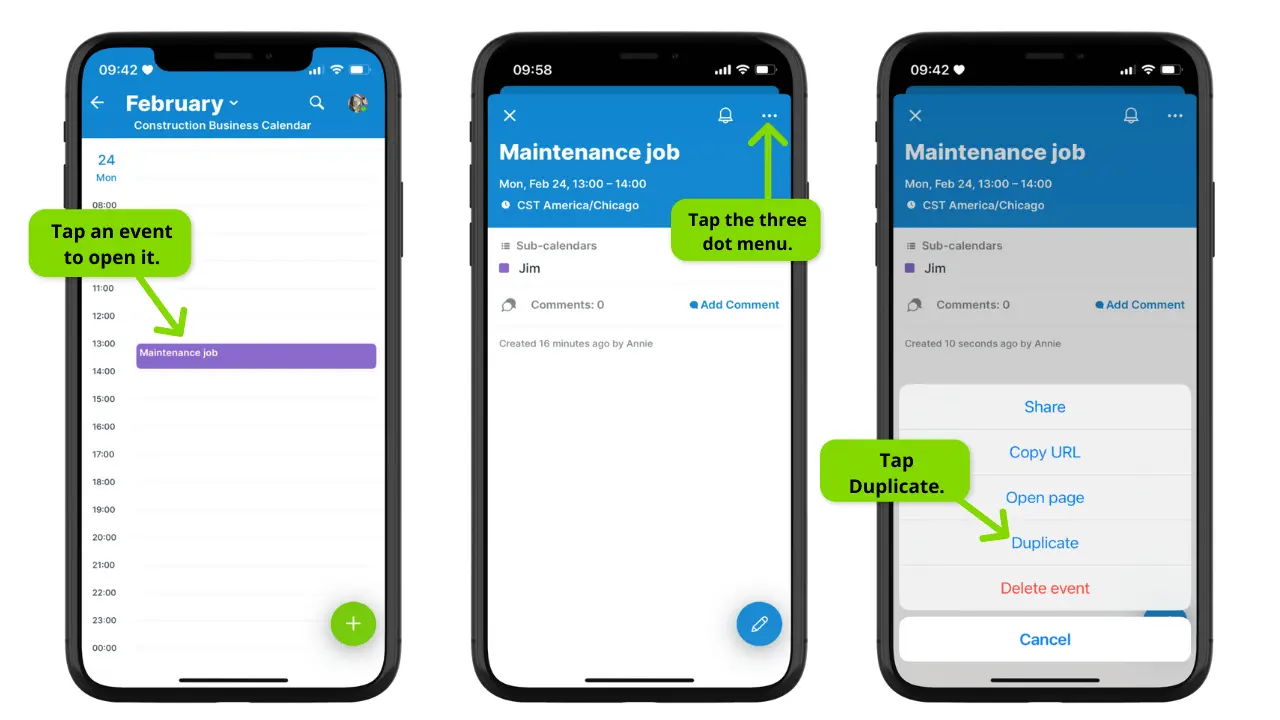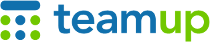
Teamup Ticker
📱 Duplicate an event on the Teamup app
Wed 26 Feb 2025
.Ticker > Tips / Support Nuggets
Duplicating an event allows you to quickly create a copy of an event on a different sub-calendar. To duplicate an event on a browser, right-click on the event, then select Duplicate from the context menu.
Here's how to duplicate an event on the Teamup app:
- Tap an event to open it.
- Tap the three dot menu (top right).
- A menu will open with options. Tap Duplicate.
- A new copy of the event without an assigned sub-calendar will open. Tap the Calendar field and select the sub-calendar(s) you want.
- Tap the check mark (top right) to save the duplicated event.
When you duplicate an event, event details (time, date, description, attachments, custom field selections) will be included on the duplicated event. Event comments are not included when an event is duplicated.
working with events, duplicate, event, app, mobile