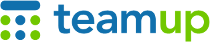
Teamup Ticker
How to remove custom field choice options
Fri 14 Mar 2025
.Ticker > Tips / Support Nuggets
When working with custom field choices, you may need to make updates to the various choice options. A calendar administrator can do so in Settings > Event Fields.
To deactivate a choice field option:
- Open Teamup in a browser.
- Go to Settings > Event Fields.
- Click the pencil icon next to the relevant custom field to open the editing dialog for that field.
- Use the toggle to deactivate the option(s) no longer needed.
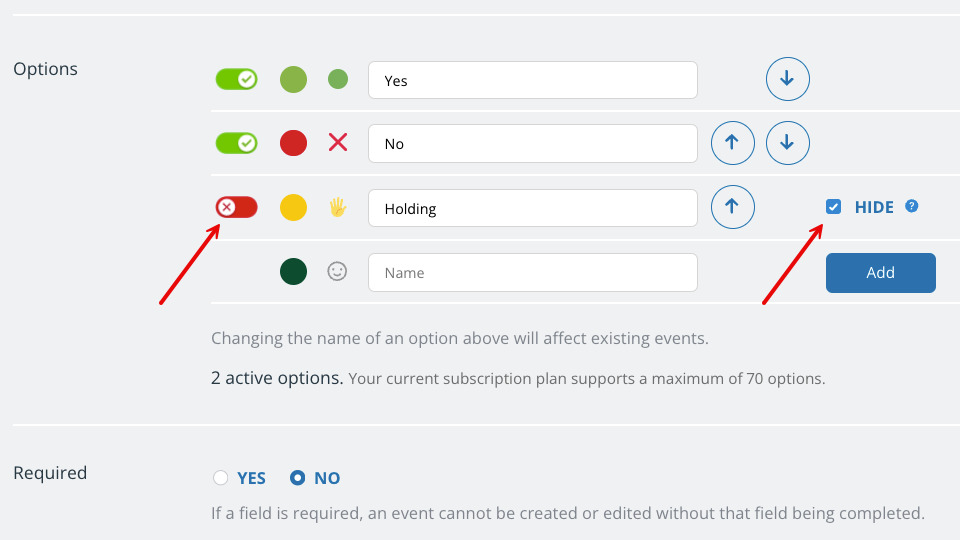
- If an option is deactivated, it is hidden and cannot be selected on new events. However, it will still appear on existing events where it was previously selected, unless you check the “Hide” box.
- If you deactivate a choice option and also check the hide option, the previously assigned choice would no longer be visible on existing events where it was previously selected.
- Choice options can also be repurposed by changing the option label, color, and assigned emoji. Please keep in mind that repurposing a choice option will change it for all events, including any existing events with this option already selected when the option is updated.
- To completely remove all the options and start over, you can delete the event field itself. Keep in mind that once a custom event field is deleted, it cannot be restored. You will not be able to view or recover the field's data if you delete it.
event fields, choice fields, custom choice, single choice, multiple choice, options, remove choices, remove options, configure custom fields, change fields