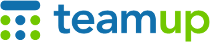
Teamup Ticker
How to work with different time zones for flights
Are you traveling across multiple time zones? It can be confusing to plan when you may be living in one time zone, planning a departure from another time zone, and an arrival in a third one. Perhaps you know the local arrival and departure times from your ticket information. Here's how to put it in your calendar so everything shows up correctly, no matter what time zone you're in.
You can use the time zone indicator to change time zones in your Teamup calendar so you can show your arrival and departure times in the correct local time.

Click the blue time zone indicator in the bottom right to change time zones.
Adding flight information across time zones
For example: Your flight departure time is 4:30am from California and arrival time is 11:45pm London.
- Click the time zone indicator to open the time zone options.
- Set your display time zone to Pacific Time US & Ca. If you don't see this time zone as an option, make sure to tick "Show all timezones" below the dropdown menu.
- Create an event for your flight information with a start time of 4:30am. Use any end time and save the event.
- Click the time zone indicator and change your time zone to London's UTC.
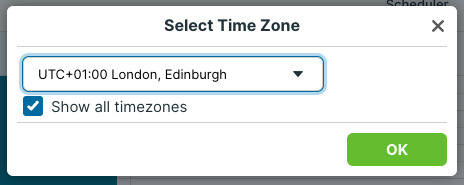
- Open the Flight Info event in the editor and change the end time to 11:45pm. Or drag the event to adjust the ending time. Do not change the start time in this step.
- The resulting event will have the correct time duration for the flight.
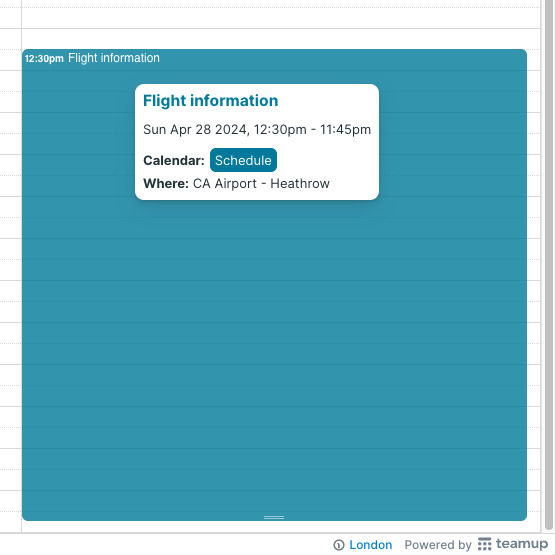
See this comprehensive blog entry on time zone handling with a Teamup Calendar.
📱 Teamup app tip: If your mobile device has location services turned on and you have enabled automatic time zone detection, Teamup will automatically adjust when the time zone on your device changes.