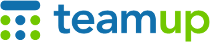
Teamup Ticker
Organize and use calendars and folders more efficiently
Tue 21 Mar 2023
.Ticker > Tips / Support Nuggets
If you are working with a large number of calendars, here are some tips to organize and use them more efficiently.
Note: a Teamup master calendar can contain many sub-calendars (often simply called calendars). The number of calendars allowed depends on subscription level.
- Hide/show calendar list: Your calendars (also called sub-calendars) are shown in the left sidebar. Each calendar is represented by a colored line (the title bar). You can collapse the left sidebar to hide this list and have more screen space for the calendar grid.
- Organize calendars in folders: Use folders to sort calendars into categories. Categories could be regions, departments, locations, job types, etc., depending on what makes sense for the calendars you need to organize. Here's an example.
- Control the order of sub-calendars: Calendars are ordered alphanumerically within folders. To control the order of calendars, use numbers or symbols. See here.
- Show/hide calendars and folders: Click the title bar to show or hide any calendar. Click the eye icon on the title bar to see only that calendar. Folders work the same way, so you can easily show and hide entire folders.
- Smart filter for calendars: If you have more than 24 calendars, a smart filter will be placed above the calendar list. Start typing in the smart filter to quickly see a shortened list of matching calendars.
- Filter by sub-calendars: In the filters (below the calendar list) you can filter by sub-calendar (plus keyword and/or custom field). Try this: toggle on one sub-calendar only, then filter by another to see only the events assigned to both sub-calendars.
Try it out!
Try these tips out on a live demo calendar:
- Click the calendars (the colored title bars) and the folder names to toggle them on or off from view.
- Click Add/Edit under the calendar list to go to settings and see how the folder > calendar naming format organizes calendars in folders.
- Note that the demo calendar will deactivate automatically in one week.
On the folder's title bar, click the eye to show only that folder: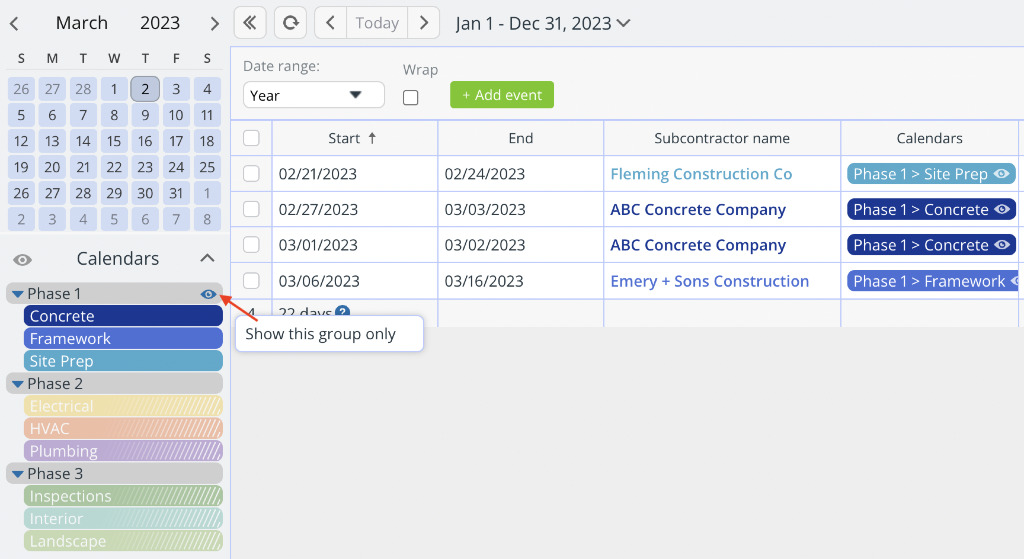
On a calendar's title bar, click the eye to show only that calendar:
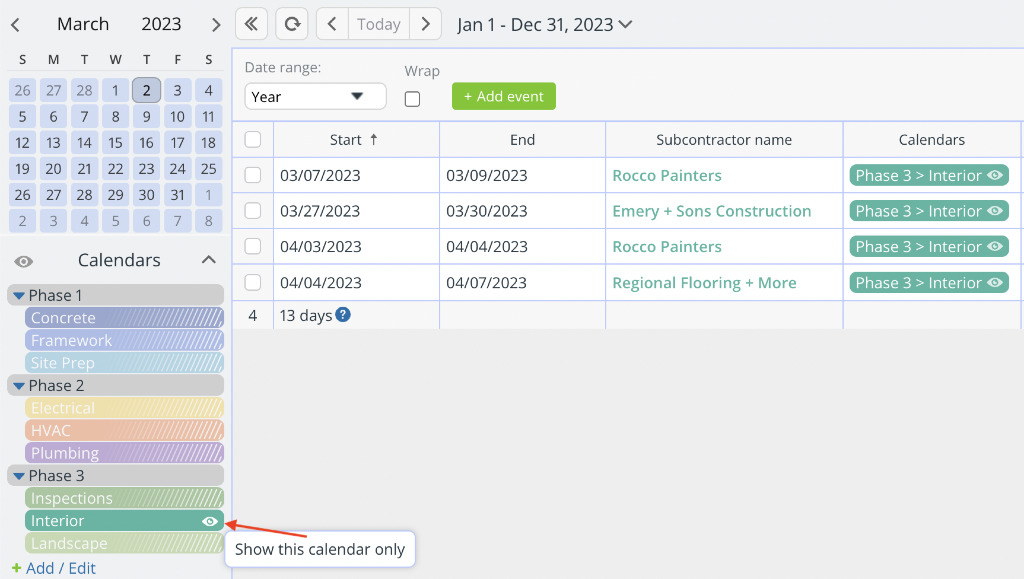
Click the title bar of any calendar to add or remove it from view:
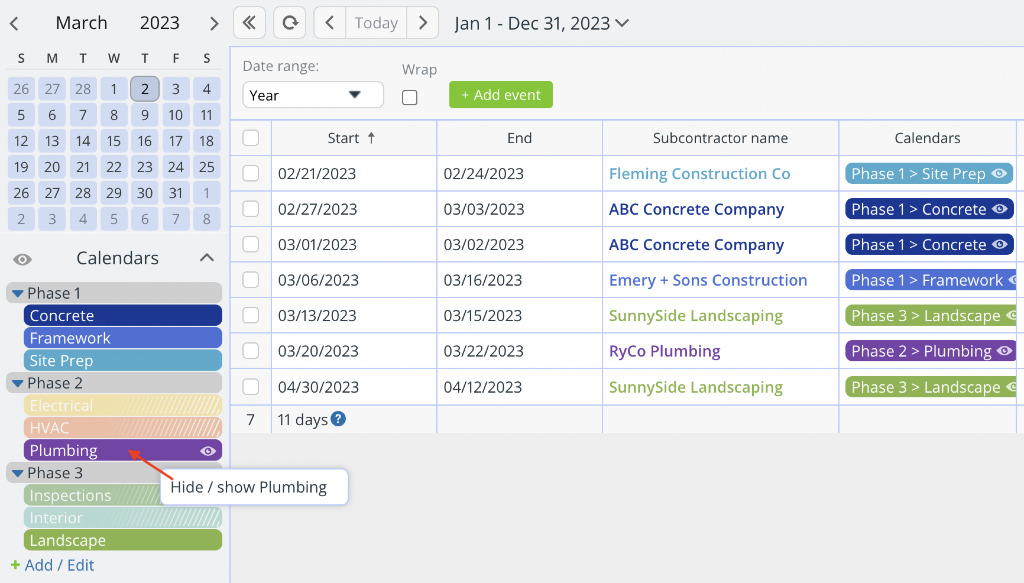
Helpful info:
- How to show and hide individual sub-calendars from your view
- How to show and hide entire folders
- How to make a Teamup calendar look less busy
- How to show a certain calendar's events always on top
calendars, sub-calendars, folders