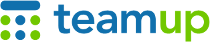
Teamup Ticker
Troubleshooting: Unable to remove calendar from dashboard
The calendar dashboard is your central location for all your Teamup calendars. When you no longer want a particular calendar on your dashboard, you can remove it.
Unable to remove calendar
What if you get an error message when you’re trying to remove a calendar?
This can happen for two reasons:
- You have organization-wide permissions.
- You are the only calendar administrator.
Organization-wide permissions
Error message: A user with organization-wide permissions can not be deleted from this calendar.
This means your company has created an organization within Teamup to manage all company calendars. You have been granted permissions that apply to all calendars within that organization. As a result, you are not able to remove those calendars individually from your dashboard. Contact the calendar administrator to update your access.
Only calendar administrator
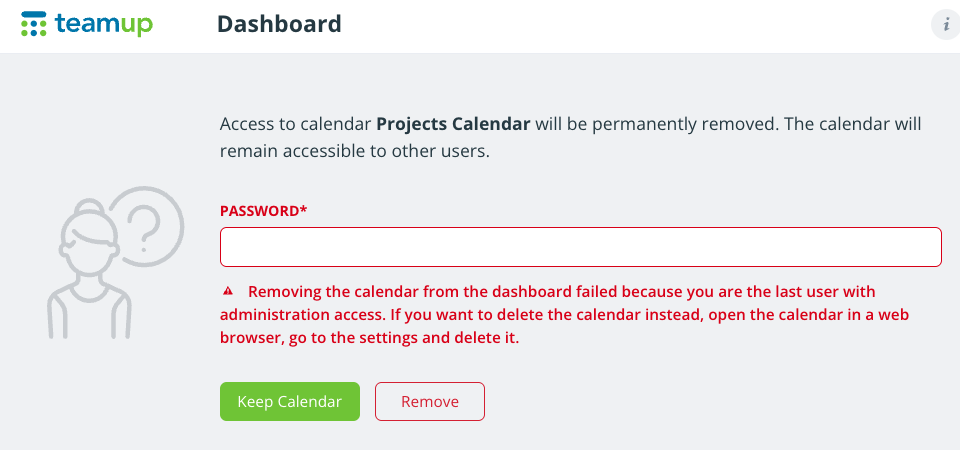
Error message: Removing the calendar from the dashboard failed because you are the last user with administration access. If you want to delete the calendar instead, open the calendar in a web browser, go to the settings and delete it.
At this point, you have two options:
- Transfer administration to another user: Follow these steps.
- Delete the entire calendar: Follow these steps.