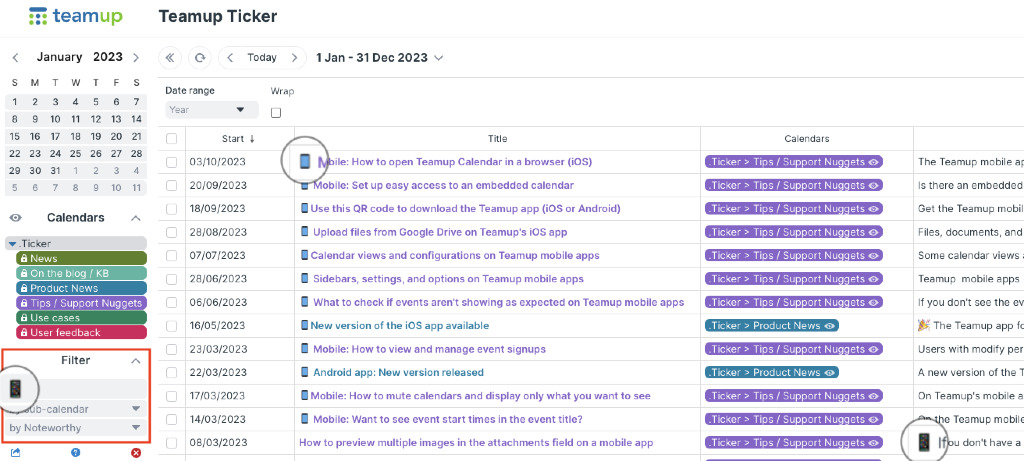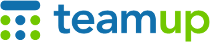
Teamup Ticker
Filter by emoji or symbol in the keyword filter
With Teamup's built-in filters, you can filter by keyword, by sub-calendar, and by any custom field.
The keyword filter is a powerful and flexible way to sort calendar data. You can filter by more than words or numbers in the keyword filter. You can also filter by unicode symbols and emojis.
Filter by symbols and emojis
When filtering by keyword, you can use numbers, text, unicode symbols, or emojis.
Filtering by symbol or emoji can be very helpful. You can use an emoji as a tag for a certain kind of calendar data. Then, when you want to see a list of those entries, just plug the emoji into the keyword filter.
Here's an example from the Teamup Ticker (click for a larger view):
We use the cell phone emoji in the title for tickers related to Teamup mobile apps. So, you can filter by that emoji and see a list of all mobile tickers.
Try it out: in the Teamup Ticker, copy and paste one of these emojis 📱 💡 🙌 into the keyword filter and see what you get!
Note that the filtered results include matches in any field (event title, description, custom fields.) For custom field options, the keyword filter will return a matching emoji if it's in the name of a custom field option, but not if it's an assigned emoji.
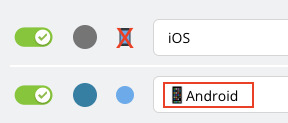
An assigned emoji will not be included in keyword filtering.
An emoji in the option name will be included in keyword filtering.