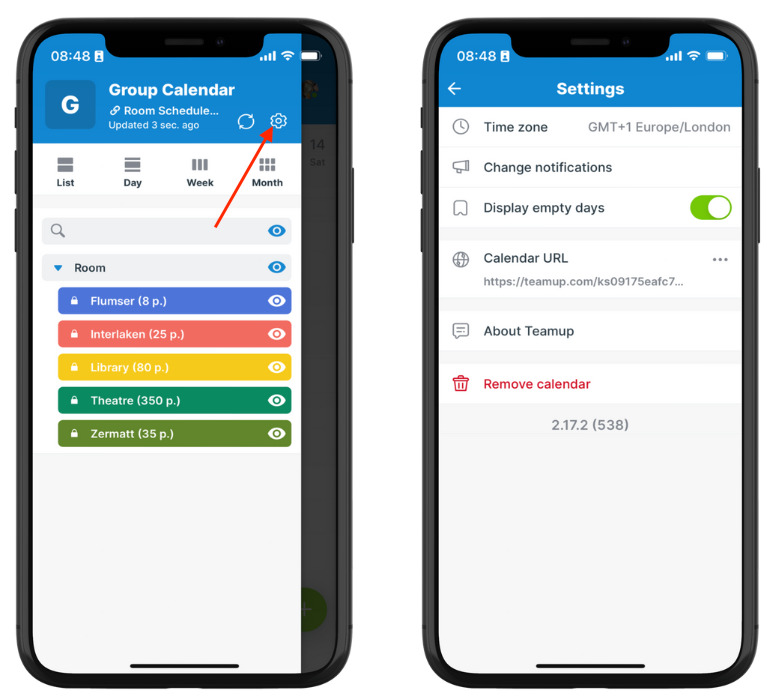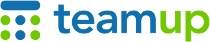
Teamup Ticker
Calendar settings are not the same as Teamup app settings
Tue 8 Oct 2024
.Ticker > Tips / Support Nuggets
The settings for a Teamup calendar are different than the settings for the Teamup app.
The calendar settings
The Settings on a Teamup Calendar are the “control center” for the calendar.
- Calendar settings are only available in a browser.
- Access the calendar settings through the blue menu in the top right of the calendar.
- The calendar settings are not accessible (even for calendar administrators) in the Teamup app.
- The calendar settings are only accessible to authorized calendar administrators.
- If you don't have administrator access, the blue menu will not have Settings as an option.
- Changes made in the calendar settings affect all users and links.
- For example, if you change the default calendar view from Week view to Table view, the calendar will open by default in Table view for all account users and all shareable links.
- However, some changes made in the calendar settings do not "carry over" into the app.
- For example, since not all calendar views are available on the Teamup app, the default calendar view chosen in the calendar settings will not apply when the calendar is opened in the Teamup app.
App settings are different!
Teamup app settings
The settings on the Teamup app are for app-specific configuration, not for the calendar itself.
- Teamup app settings are available for all users, no matter what access level they have to the calendar.
- To access the Teamup app settings: Swipe or tap to open the left sidebar, then tap the Gear icon.
- The Teamup app settings apply to the Teamup app.
- For example, if you change the displayed time zone for a calendar in the Teamup app, it will not change the displayed time zone for that calendar when you open it in a browser.
- However, if you remove a calendar from your dashboard in the app, it will be removed from your dashboard everywhere. (Removing a calendar from your dashboard does not delete the calendar. You can add it back to your dashboard if needed.)
app, calendar, settings, mobile, administrator, access, security, configuration