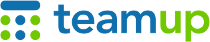
Teamup Ticker
📱 Help! I don't see events on the Teamup app.
If you or one of your users are not seeing the events you expect to see on the Teamup app, here are two things to check.
Are you viewing the right calendar?
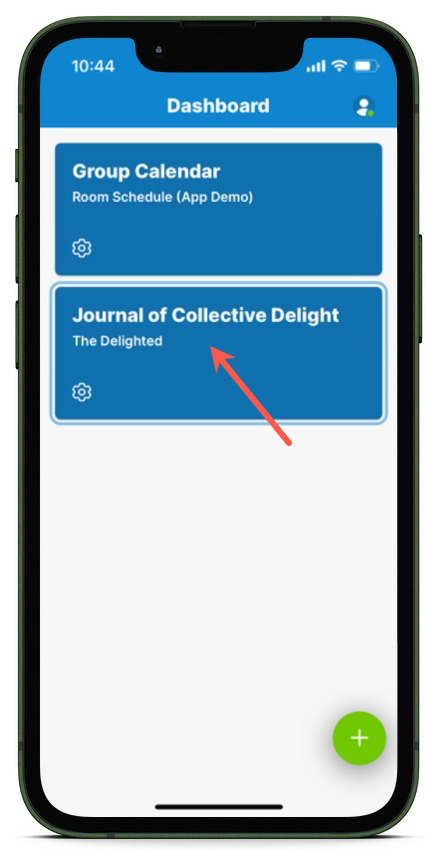
You may have opened the Welcome Calendar (or another calendar) on your dashboard, rather than the calendar you wanted to see.
- Swipe or tap to open the right sidebar.
- Tap Dashboard.
- The calendar you are current viewing in the app will be highlighted with a light blue box. If is not the correct calendar, tap on on another calendar title to open it instead.
Are the sub-calendars visible?
Sub-calendars can be toggled on and off from view. If a sub-calendar is toggled off, all the events on it will be hidden.
- Swipe or tap to open the left sidebar.
- Check the Calendars list: Sub-calendars that are toggled off/not visible will be lighter with white lines across them.
- Tap the eye icon in the top right, above the list of calendars, to toggle all sub-calendars on/into view.
- Swipe to close the sidebar to view events.
Are you in the right date range?
Finally, check the date range. If you've accidentally swiped far into the past or future, you may not be seeing any events.
- Do you see a blue arrow near the bottom of the screen? Tap that arrow to be taken to the current date.
- You can also swipe down from the blue title bar to open the date picker and navigate to a different month/date.
Are there active filters?
You can filter events on the Teamup app by keyword, sub-calendar, or custom field. If there are any filters being used, they may be preventing some events from displaying.
Look in the top of your calendar to see if there are any active filters. If there are, use the X in the top right of the filter area to clear all filters and make all events visible.
