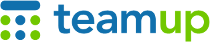
Teamup Ticker
📱 Rolling out push notifications
Wed 20 Nov 2024
.Ticker > Product News
We are rolling out push notifications for calendar changes. Presently, we are in the early access stage with push notifications enabled for a limited number of calendars.
An important reminder about push notifications:
- Push notifications are a type of change notification. They are not event reminders.
The notifications are pushed to your mobile device or browser when changes occur: an event is added, modified, or removed.
The information here applies to all account users at any level of access permission who are logged into their Teamup user account.
Set up mobile push notifications
If you’re in the selected group of users with early access, go to Teamup app settings to enable mobile push notifications for calendar changes.

In the Teamup app:
- Swipe to open the left sidebar.
- Tap the gear icon to open app settings.
- Tap Change notifications.
- Tap Push notifications.
- Tap the toggle to make push notifications active.
- Set the notification type for all sub-calendars or individually for selected sub-calendars:
- Tap beside All sub-calendars to set one notification type for all calendars.
- Tap beside a sub-calendar name to set the notification type individually for the selected calendar.
- Tap the desired notification type from the pop-up menu: All changes, New events, Important changes, or None.
- All changes include any changes to an event including event comments and event signups.
- Important changes include new events, deleted events, and date and time changes.
- Tap the check mark (top right).

Set up browser push notifications
- Ensure that you are logged into your Teamup user account.
- Open the calendar.
- From the blue menu (top right), select Preferences > Change Notifications:

- On the next screen, select Push Notifications.
- Click Enable and select Allow or Yes on any pop-up asking for permission:

- Once enabled, a browser token will be shown on the screen.
- Change the Active toggle to green/√:
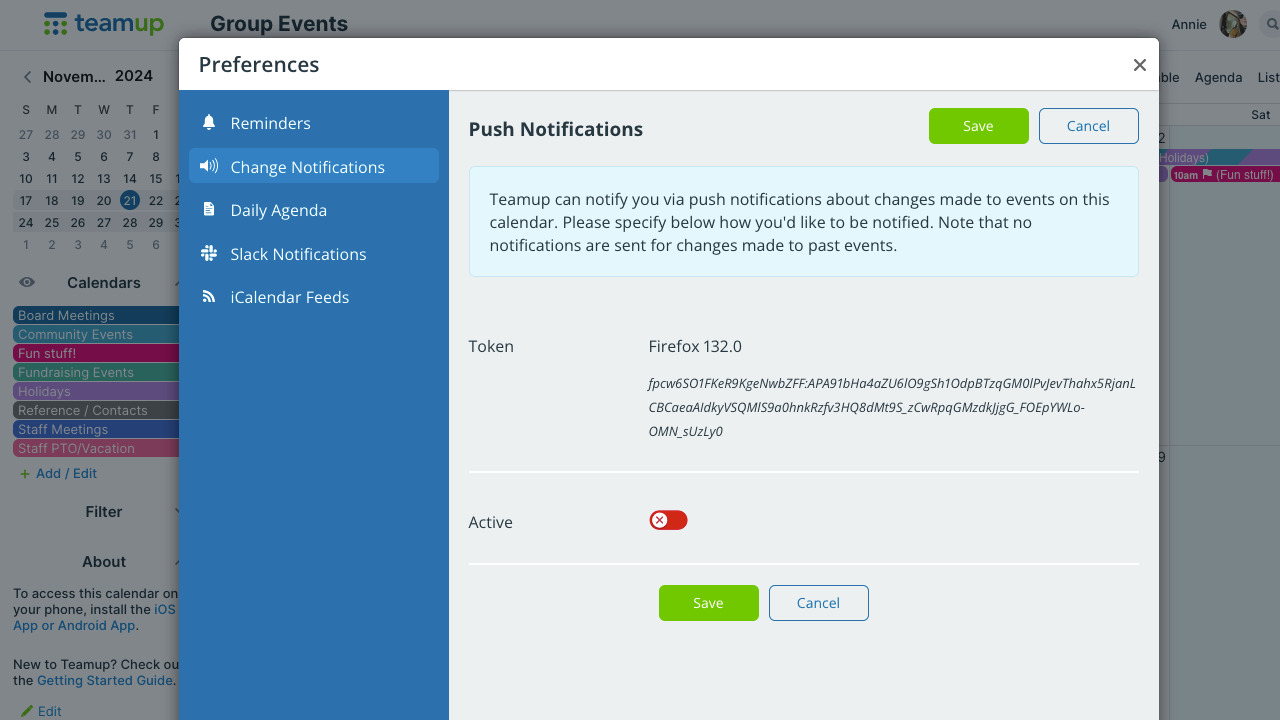
- Set the notification type. You can set one notification type for all sub-calendars, or set the type individually for each sub-calendar:
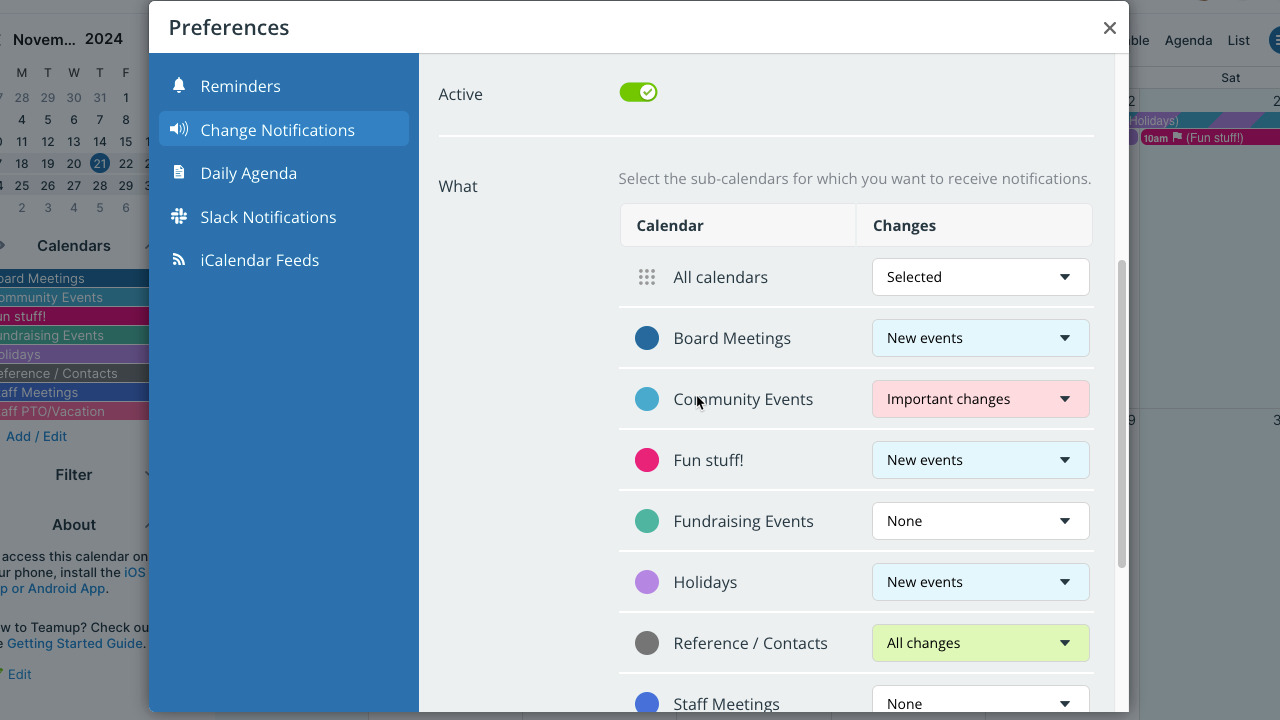
- Click Save.
change notifications, push, sms, ios, android, mobile, app