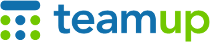
Teamup Ticker
How to merge sub-calendars
Thu 19 Dec 2024
.Ticker > Tips / Support Nuggets
You may need to make changes to your calendar structure; for example, if two small teams have merged into a single larger team, you may wish to merge their separate team sub-calendars.
You can do so without losing data from either calendar. Here's how.
How to merge sub-calendars
You want to merge Calendar Old-A and Calendar Old-B into one single new sub-calendar, Calendar New-AB.
Export the data from both sub-calendars
- Create a new sub-calendar and name it Calendar New-AB.
- Export the data from Calendar Old-A to a CSV file via the bulk export function. Be sure to select only Calendar Old-A when you choose what to export.
- Open the exported CSV file for Calendar Old-A in Excel or another spreadsheet application.
- Change the "Calendar Name" value for each event to Calendar New-AB. Note that the value in this column must match the name of the new sub-calendar exactly.
Repeat these steps for the second sub-calendar (e.g. Calendar Old-B).
Import the data into a single new sub-calendar
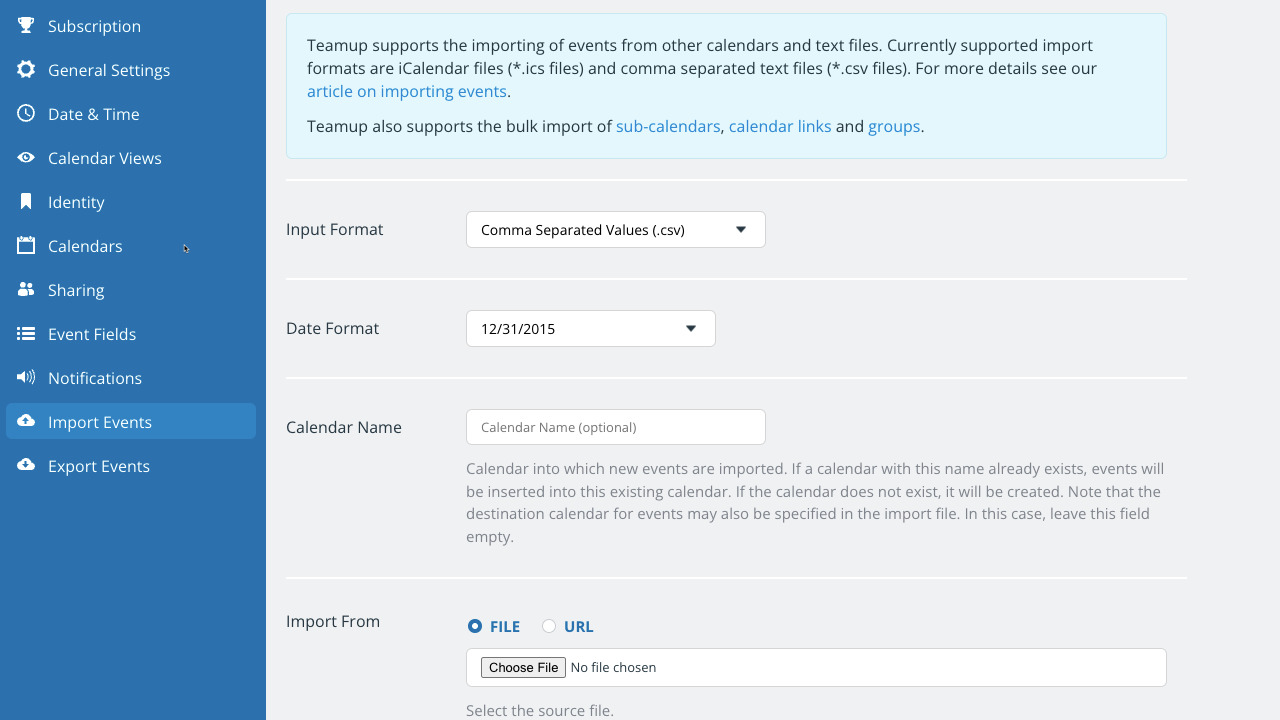
- Import the modified CSV file for Calendar Old-A into Teamup. When you import, leave the sub-calendar field blank.
- Note: Create a test calendar to try out the imports: Use one of our Live Demo calendars to test your data before importing into your actual calendar. Imports can not be undone.
- Check the imported data on your calendar.
- Import the modified CSV file for Calendar Old-B into Teamup and check the data.
- When you're satisfied with the imported, merged data, you can deactivate the old sub-calendars.
import, export, merge, calendars, structure, data, organization, manage, sub-calendars, combine