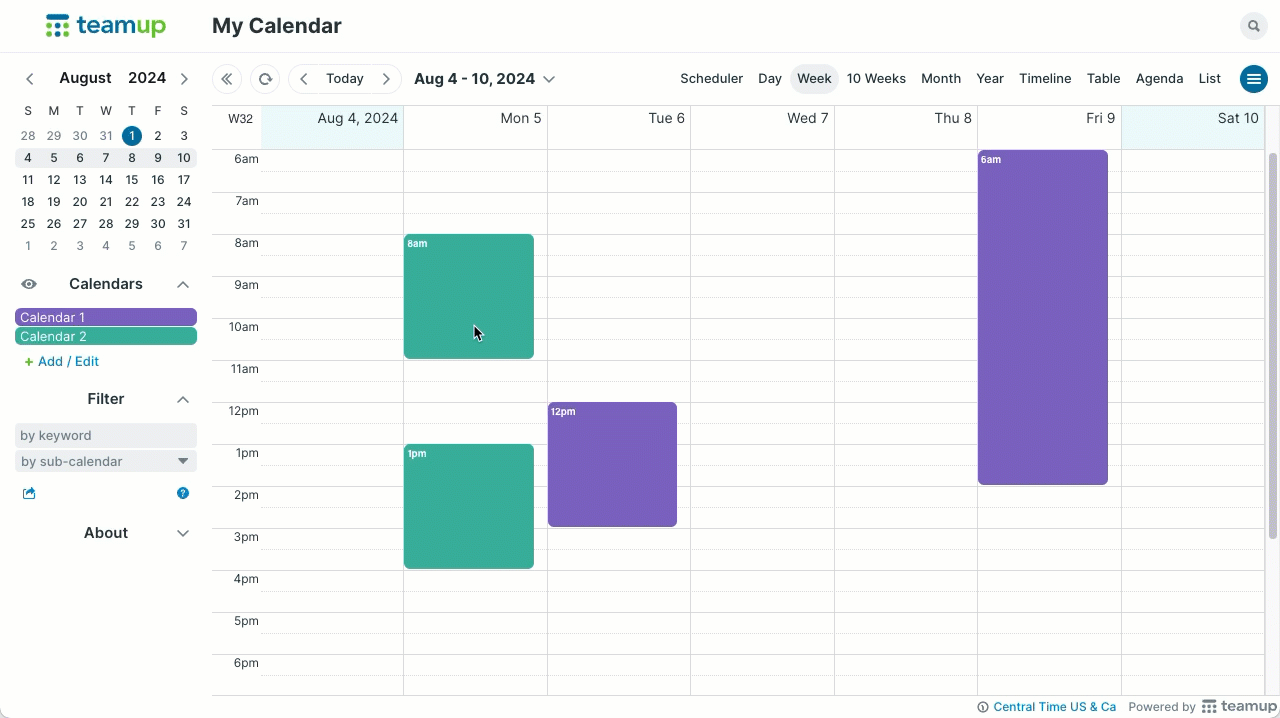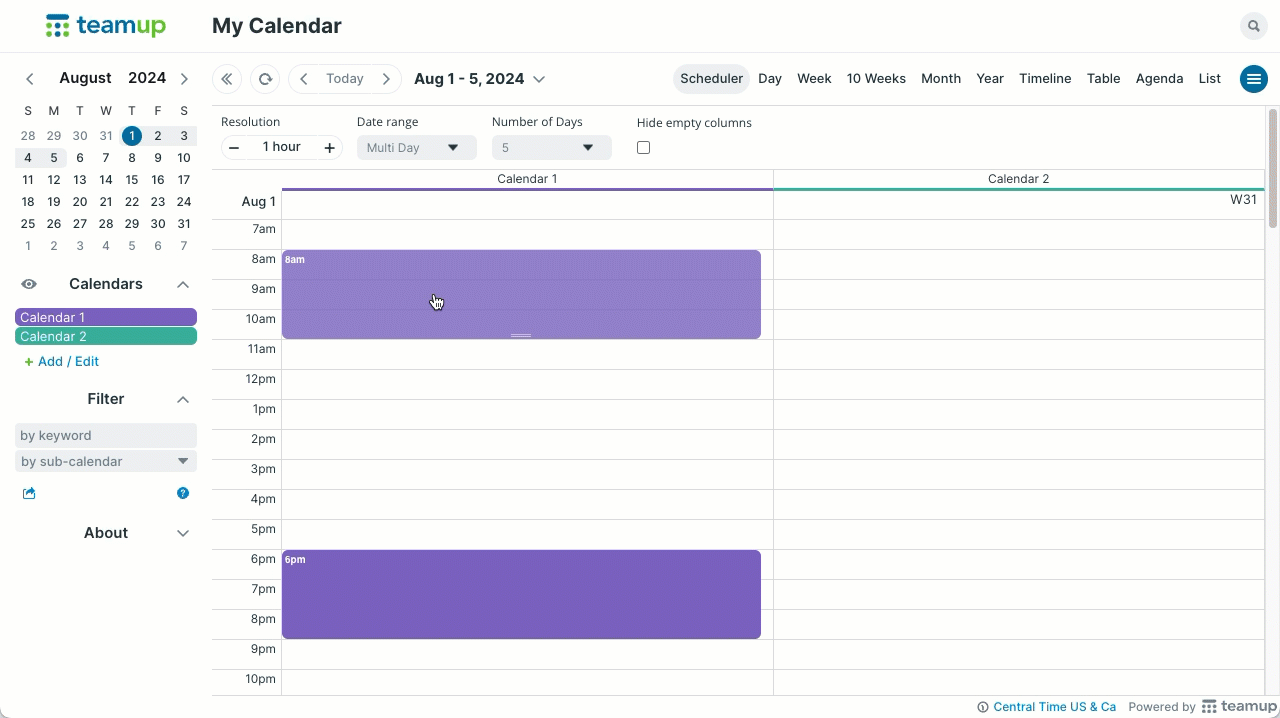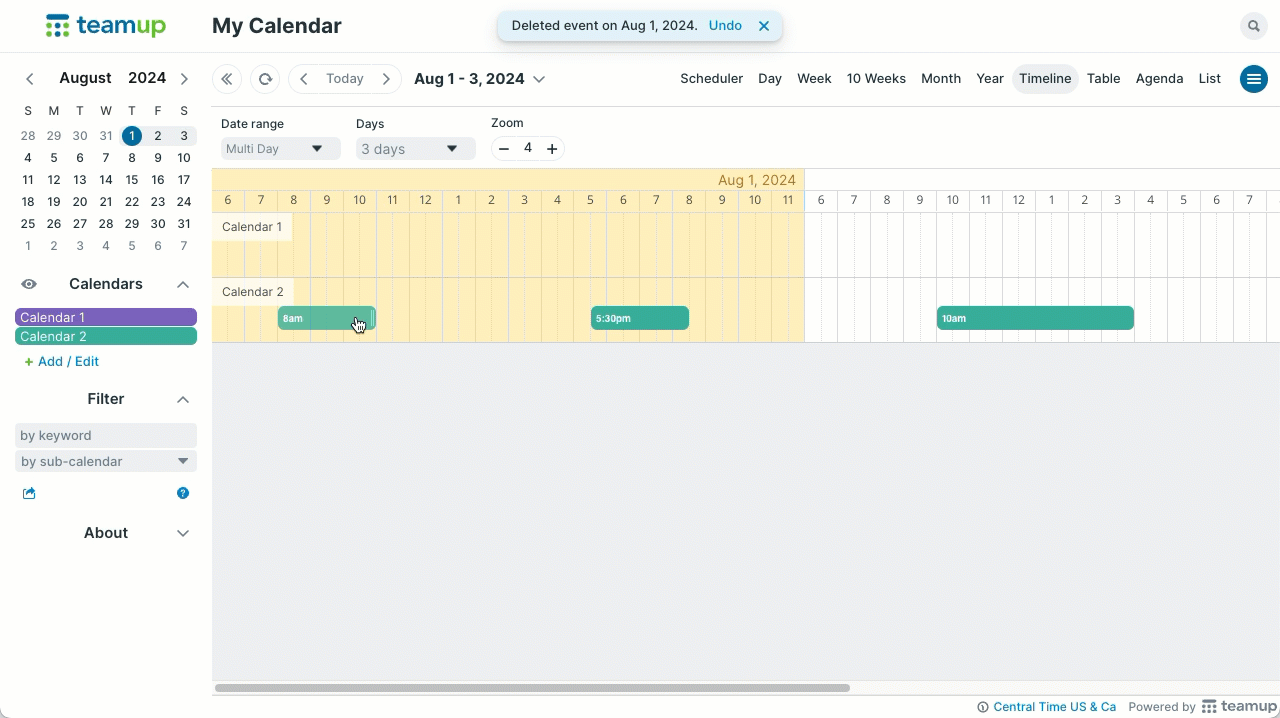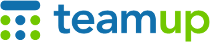
Teamup Ticker
Drag-and-drop to quickly copy or duplicate an event
Thu 1 Aug 2024
.Ticker > Tips / Support Nuggets
When you right click on an event, there's a context menu with Copy to and Duplicate options.
- Copy to replicates the event on a different date.
- Duplicate replicates the event without an assigned sub-calendar.
You can also copy or duplicate an event, or combine these functions, using drag-and-drop in certain calendar views.
Any calendar view with a time grid
Use CTRL + drag (PC) or OPTION (Alt) + drag (Mac) to copy an event and drop it on a different date/time.
Grid views include
- Day view
- Week view
- Multi-day view
- Scheduler view
- Timeline view.
Scheduler view
Use CTRL + drag (PC) or OPTION (Alt) + drag (Mac):
- Drag across the time grid to copy to a different date/time.
- Drag across columns to duplicate to a different sub-calendar.
- Drag across both to duplicate to a different sub-calendar and different date/time.
- On any event, click and drag to adjust the duration.
Timeline view
Use CTRL + drag (PC) or OPTION (Alt) + drag (Mac):
- Drag across the time grid to copy to a different date/time.
- Drag across rows to duplicate to a different sub-calendar.
- Drag across both to duplicate to a different sub-calendar and different date/time.
- On any event, click and drag to adjust the duration.
drag and drop, copy, duplicate, time grid, hour grid, replicate events, reproduce vents, timeline, scheduler