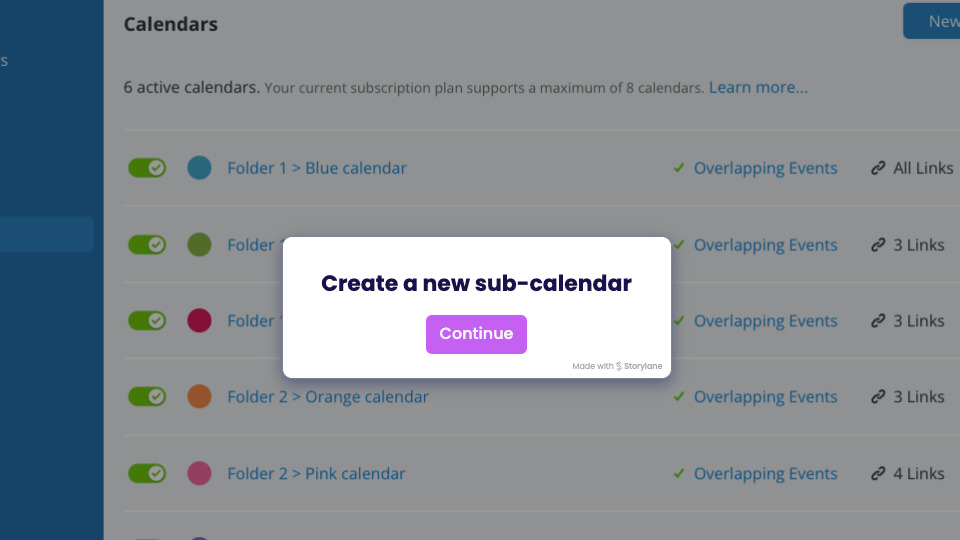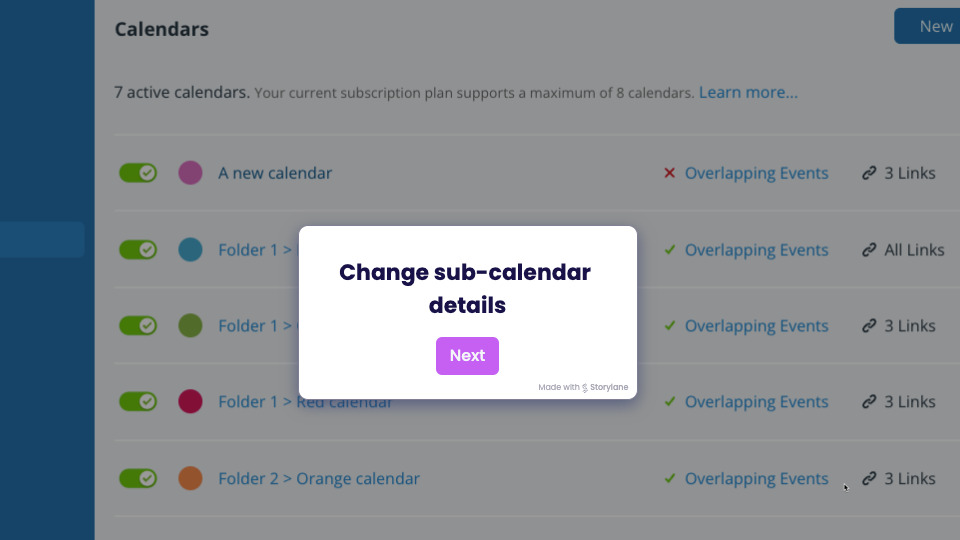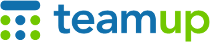
Teamup Ticker
How to create and update sub-calendars
Tue 14 Jan 2025
.Ticker > Tips / Support Nuggets
Sub-calendars are individual calendars that live within your main Teamup calendar. You’ll find them in a list on the left sidebar of your calendar:
<visual>
With sub-calendars, you get a lot of flexibility in how your calendar is structured. You can add more sub-calendars to scale as needed without disrupting your current calendar setup. Here's how to create new calendars and manage the ones you already have.
Note: Only a calendar administrator can create and manage sub-calendars.
Create a sub-calendar
- Open Teamup in a browser.
- Go to Settings > Calendars.
- Click New (top right).
- Select New Calendar.
Type in the name you want your sub-calendar to have, choose a color, and save.
Watch a demo:
Manage sub-calendars
Change the calendar name
- Open Teamup in a browser.
- Go to Settings > Calendars.
- Find the calendar you want in the list of calendars.
- Click the calendar's name or the pencil icon to open the Edit Calendar screen.
- You can change the calendar's name, put it in a folder, change the color, and toggle whether overlapping events are allowed.
Watch a demo:
calendars, sub-calendars, color-coding, structure, organize, colors, folders