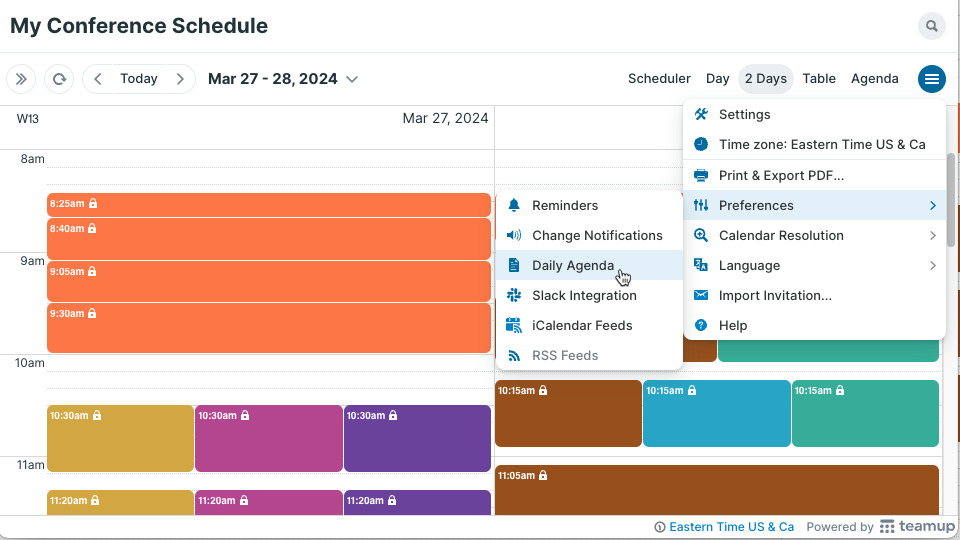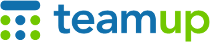
Teamup Ticker
Get a Daily Agenda delivered to your inbox
With Teamup Calendar, you can automatically have a Daily Agenda in your inbox each day.
What is the daily agenda notification?
The daily agenda is an email notification that displays all events for the upcoming one to three days. It's a great way to have a daily itinerary or a quick look at upcoming tasks and events.
When setting up the daily agenda subscription, you can choose which sub-calendars to include. To get a daily agenda with your own tasks, events, and duties, you need to have these assigned to a particular sub-calendar(s).
Then you can receive a daily agenda for your own particular sub-calendar(s), showing only the events and tasks relevant to you.
Set up the daily agenda
👩💻 Admin: Enable the daily agenda
The calendar administrator can enable account users to manage their own notifications. Then, any account user can set up their own daily agenda subscription and adjust the settings as needed.
Alternately, the calendar admin can set up daily agenda subscriptions for users.
👋 Account users: Subscribe to the daily agenda
- Ensure that you are logged into your Teamup user account.
- Open the calendar.
- Click on the blue menu button.
- Select Preferences > Daily Agenda.
- Set the options as desired, then click Save.
- Choose the number of days to include. You can see events for the next 1, 2, or 3 days on each daily agenda email.
- Set the time you want the daily agenda to be delivered. By default, the time is set to 4:00 AM. Note that if the delivery time is scheduled to be before noon, the current day’s agenda is delivered. If the delivery time is schedule to be after noon, the next day’s agenda is delivered.
- Select the sub-calendars that should be included in the email. Only events from selected sub-calendars will be included. The default setting is All sub-calendars.
Note: in the Preferences menu, if Daily Agenda is greyed out, it means the service has been disabled by the calendar administrator. Contact your calendar administrator to request that they turn on the notifications feature.