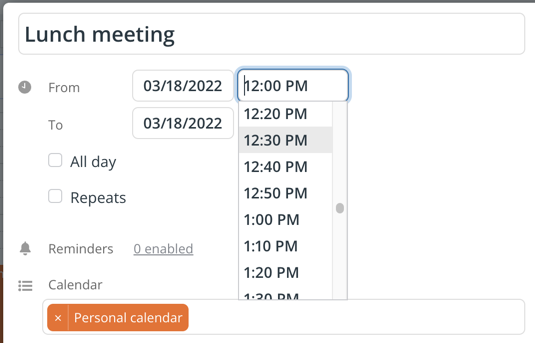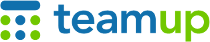
Teamup Ticker
Change how long an event lasts
When you click anywhere on your calendar grid to create a new event, the event editor will open with a preset event duration. You can adjust the event timing for a different duration.
In the event editor
You can always change the event duration directly in the event editor:
- Make sure the with All day option is unchecked.
- Select from the dropdown options for the event duration you wish.
- You can start typing in a time to narrow down the dropdown options.
- Or you can type any specific time into the event editor.
Drag in the time grid (browser only)
In any calendar view with a time grid, you can drag and drop to set or adjust an event's duration.
Create a new event: Use the mouse to click and drag over the grid. Then release the mouse button, and the event editor will open, prefilled with the amount of time you selected on the grid.
Adjust an event timing: Hover your mouse over the bottom edge of the event. When the arrow appears, drag it up or down, then release to change the event’s timing.
Adjust the calendar resolution (browser only)
This is the best option if you want to create multiple events with a certain duration.
If the default event duration is set to automatic, then the calendar resolution controls the preset event duration. All users can adjust the calendar resolution:
- Open Teamup in a browser.
- Click the blue menu (top right).
- Click Calendar Resolution.
- Select the option you want (from 5 minutes to 60 minutes).
The adjusted calendar resolution will be the preset event duration if you simply click to open the event editor. This will apply for the duration of your browser session.