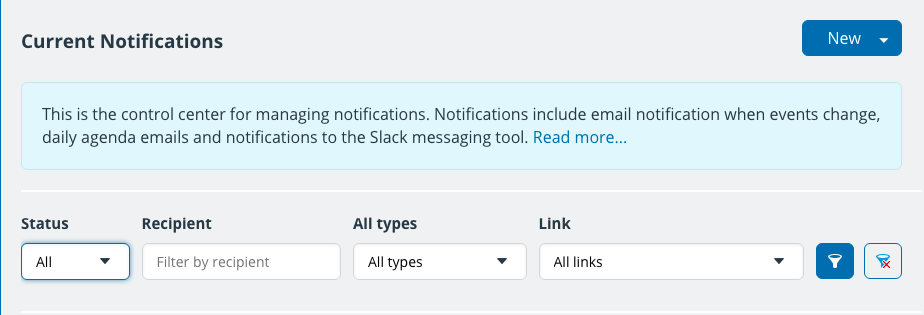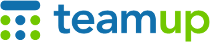
Teamup Ticker
How to stop email notifications for an employee who is no longer with your organization
If an employee leaves your organization, you need to revoke their calendar access. You also need to stop any notification subscriptions they might have.
Calendar admin: deactivate or delete the notification subscriptions
If you are the calendar administrator, go to Settings > Notifications.
You'll see a list of all current notifications. You can use the Recipient filter to find the specific user.
Once you've found any active notifications for the person who has left, you can deactivate them (use the toggle button to the left of any notification subscription) or click the Pencil icon to view the details and delete the subscription.
What if I'm not the calendar administrator?
If you are taking over the email address of a former employee and are receiving email notifications from Teamup, you need to contact the calendar administrator to cancel the subscription in that calendar's Settings > Notifications. The notification email tells you which calendar the notification is from, so you can pass that information along to the calendar administrator.