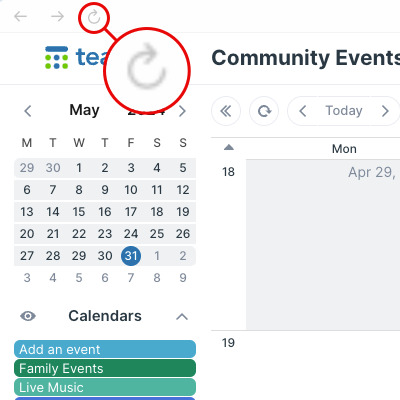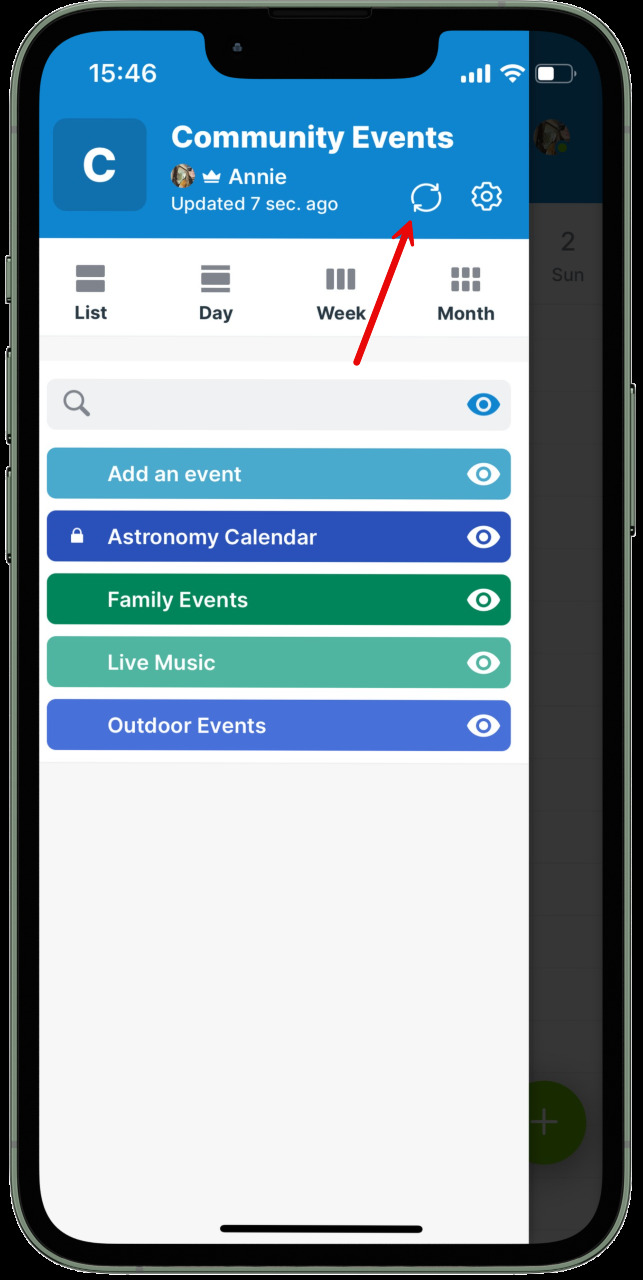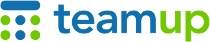
Teamup Ticker
How to manually refresh an iCalendar feed
Many Teamup users use Teamup to view events from another calendar via inbound iCalendar feeds.
Sometimes these feeds do not automatically refresh, for different reasons. There are several ways to manually refresh an inbound iCalendar feed if needed.
How to manually refresh an inbound iCal feed
In a browser
Option 1: Reload your browser window
Most browsers have a refresh button, often in the top menu bar or tool bar. If you reload your browser, Teamup will refresh as well and this may trigger a refresh of the inbound feed.
Option 2: Force refresh in calendar settings
If you have administrator access, go to Settings > Calendar. Click the pencil icon to the right of the feed that is not syncing to open the feed settings. You don't need to change anything, just click the Save button to trigger a manual refresh of the feed. When prompted, you can choose to Proceed or wait until the feed import is complete, then return to the calendar.
On the Teamup app
If you are using Teamup on the iOS or Android app, open the left sidebar and tap the refresh icon.