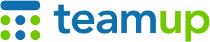
Teamup Ticker
When all-day is the default duration for new events
How prefilled event duration works
When you create a new event, the event duration will be prefilled.
This default event duration can be a specific time range (minutes or hours). Or it can be set to all day.
Time grid = time range duration
If you're using a view with a time grid (like Day view or Week view), the duration will be a time range (minutes or hours). The prefilled duration is based on the calendar resolution or the default duration set by the administrator.
When you click in the time grid to create an event, it will have the duration preset accordingly. Here's a calendar with 15-minute resolution and a newly created event with 15-minute default duration:
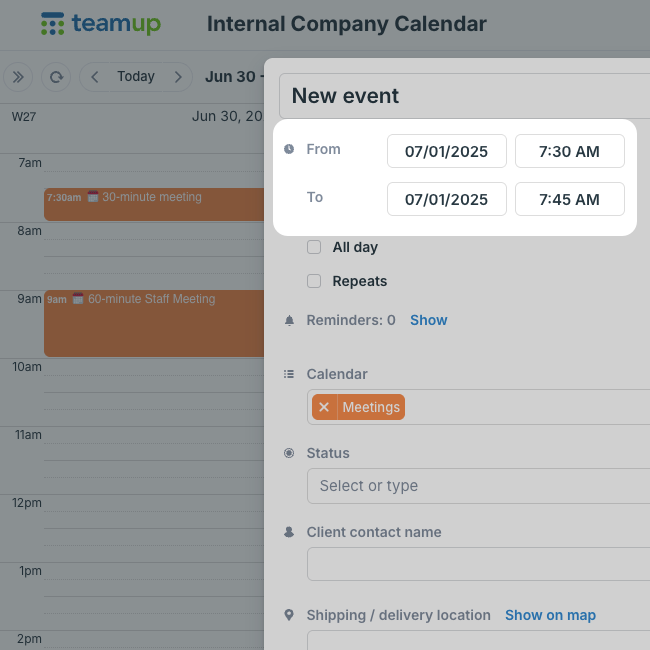
When all-day is the preset duration
To get all-day as the preset duration, create an event above the time grid or use a view without a time grid.
Above the time grid
In a view with a time grid like Day view or Week view, click in the section above the time grid to get a preset all-day event.
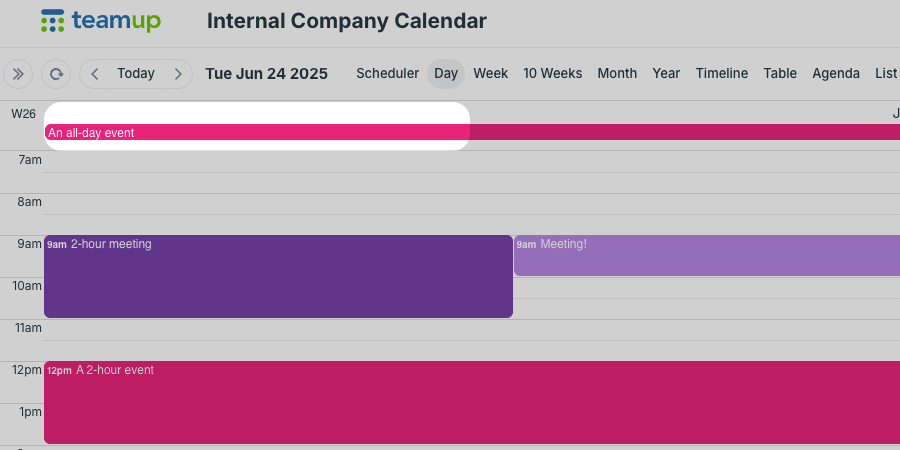
In Scheduler view
In Scheduler view, you can adjust the date range to show a time grid or not. The preset event duration will adjust according to the resolution setting.
This makes Scheduler view handy for creating multiple shorter-duration events over a longer time range. See an example.
In a view without a time grid
When you work in views without a time grid (like Month view or Multi-week view), the prefilled event duration will be set to all-day.
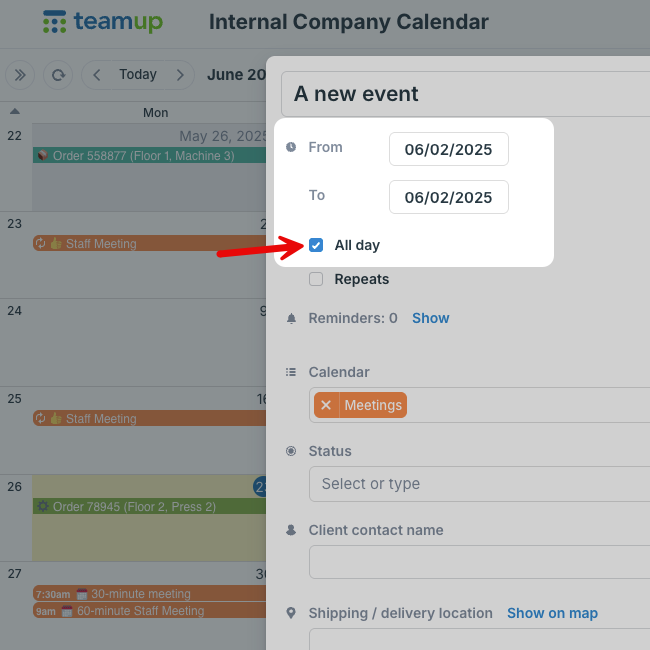
This means it's easier to create shorter-duration events in the views with a time grid, and easier to create all-day events in views without a time grid.