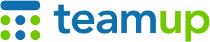
Teamup Ticker
How to embed multiple Teamup calendars
Did you know? You can embed multiple Teamup Calendars on the same webpage or on different pages of your website. Or you can embed different customized views of the same calendar.
Embed different calendars
Use the Embed Wizard: create a secure link for the first calendar, then customize it as needed for embedding. Copy the URL or iframe code for that calendar and paste into your website's HTML editor where you want to embed the calendar.
For the next calendar, repeat the process: Create a secure link for the second calendar, customize it in the Embed Wizard, and generate the embedding iframe code or URL. Then paste it into your website where you want the second calendar to be embedded. It could be a different place on the same page, or a different page in your website.
Embed the same calendar multiple times
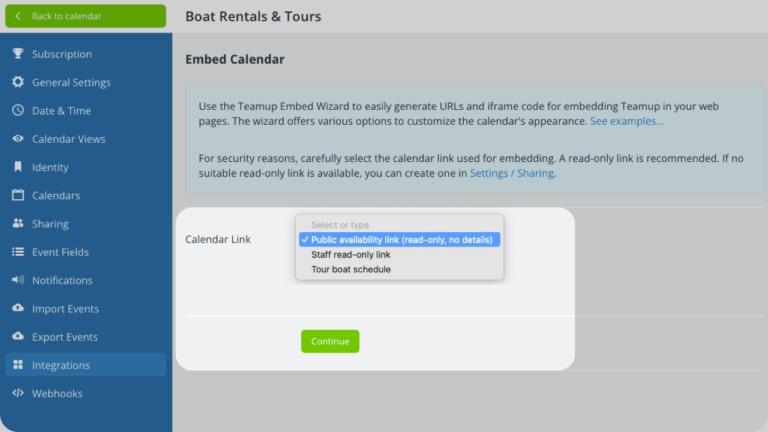
You can also embed the same calendar in different places on your website.
Generate a secure link for the calendar and adjust the options as desired in the embed wizard. Copy and paste the iframe code or URL into your website.
Repeat this process using the same secure link and different settings in the embed wizard. This will allow you to embed the same calendar multiple times but with a different appearance each time.
Alternately, you can create different secure links to the same calendar to adjust which sub-calendars are included in each embedded calendar. For example, you could create a secure link that includes only Sub-Calendar A, use the embed tool, and embed it in your website. Then you could create a secure link for the same calendar that includes only Sub-Calendar B and embed it in a different page or section of your website. By doing this, you can provide different views of the same calendar in different parts of your website.