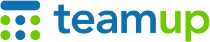
Teamup Ticker
Import events to existing sub-calendars
The CSV format is widely supported by spreadsheet tools and database tools. It works well to prepare calendar data in a spreadsheet tool like Excel and then import it into Teamup.
When you import via CSV, you are creating new events from the data in the CSV file. You can choose to
- Add events to sub-calendars that already exist
- Add events to a sub-calendar that will be created during the import.
Import events to multiple existing sub-calendars
This method allows you to import events to multiple existing sub-calendars. Assign events to more than one sub-calendar by using | to separate sub-calendar names.

- Sub-calendar names must go in the Calendar Name column.
- Make sure each row of the CSV file has the correct calendar name(s).
- They must match the name of an existing sub-calendar in your Teamup Calendar.
- Sub-calendar names are case sensitive.
- Multiple sub-calendar names (i.e. to add an event to multiple existing calendars) can be separated by a pipe character: |
If you have a calendar name specified in the CSV file for each imported event, you can leave the Calendar Name field blank in the Settings > Import screen when importing.
Import events to one specified existing sub-calendar
This method allows you to import events to one existing sub-calendar.
- Create your CSV file and do not add the Calendar Name column.
- Instead, enter the sub-calendar name in the Settings > Import screen.
- That sub-calendar will be used to any rows in the CSV file that do not have a calendar name specified. Since the file does not have a Calendar Name column, it will be used for all events in the file.
- Be sure that the sub-calendar name you enter in the Settings > Import screen matches exactly. Sub-calendar names are case sensitive.
- If there is no matching sub-calendar, a sub-calendar with that name will be created.
Reminder: Test your import before importing into your actual calendar. Imports cannot be undone. For import testing, create a free calendar here. Or, try one of our Live Demo calendars.