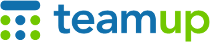
Teamup Ticker
How to insert files from sources in the cloud, file sharing platforms, or your clipboard
You can add files to your calendar events from your local computer storage and cloud-based file storage services such as Dropbox. Here's how to add files from other major cloud file storage services, including Google Drive, Microsoft's OneDrive, Box, etc.
Multiple ways to upload files to Teamup
Here is part of an event page with a mountain image in the Description field. The image is linked from Dropbox.
There's also a team photo in the Attachments field, which was uploaded from local computer storage.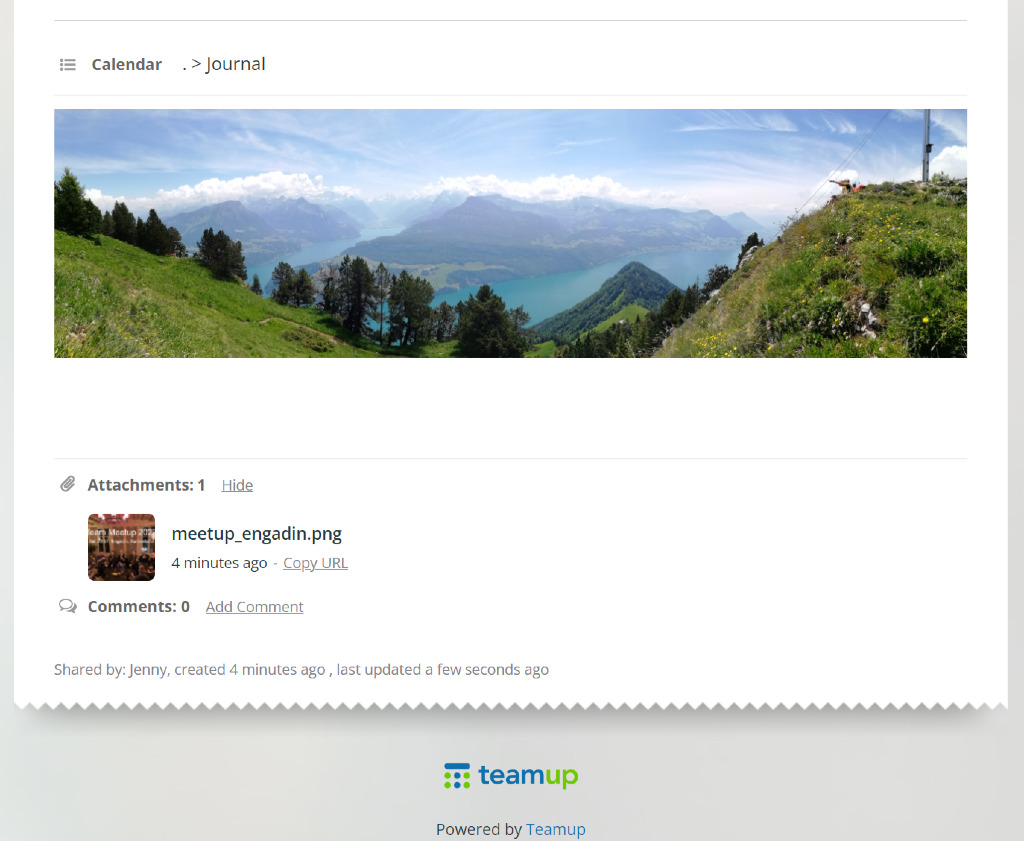
Link to files from Dropbox
You can link files from Dropbox without uploading them to Teamup. In the Description field, click the Dropbox icon in the toolbar:

Link to files from other sources
You can also insert direct links from Google Drive or elsewhere straight to your event Description field or a custom text field.
Upload files to Teamup from other sources
Click the Upload icon in the Description field or the Upload text in the Attachment field:

From the pop up, select your source:
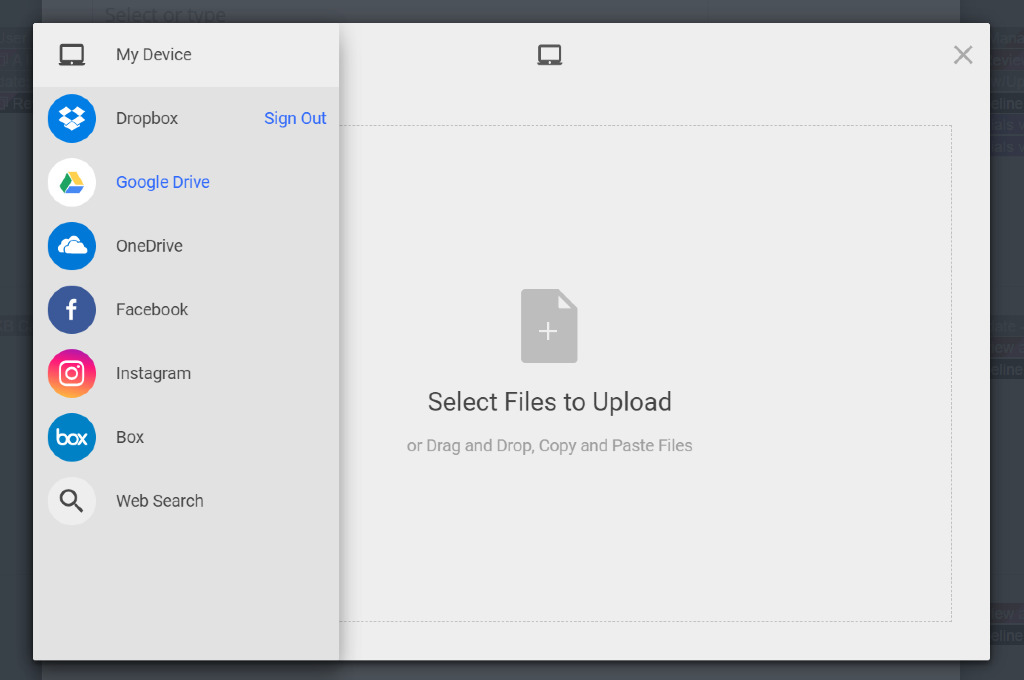
You may be prompted to log into your chosen file source to access the files. If needed, you can switch to a different account for any source.
Paste images to Teamup from your clipboard
You can paste an image directly into a Teamup event.
- Copy = CTRL-c on Windows or CMD-c on Mac
- Paste = CTRL-v on Windows or CMD-v on Mac
- Copy an image to your clipboard.
- Paste into the Description field: Click the Upload icon in the toolbar and paste the image. You'll be prompted to choose whether to insert the file as a visible image or a link.
- Paste into the Attachments field: Click the Upload link, then paste the image. You'll be prompted to choose whether to insert the file as a visible image or a link.