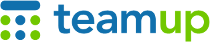
Teamup Ticker
How to hide sub-calendar names for read-only users
Tue 18 Nov 2025
.Ticker > Tips / Support Nuggets
Teamup’s read-only, no details access permission allows you to share a calendar while keeping all the calendar data secure. This permission hides all event details, showing only the sub-calendar title(s), the event date/time, and the event title as Reserved.
If you want to share a read-only view that also hides sub-calendar names, here are two methods.
Corresponding custom field
If you use staff names as sub-calendar titles, for example:
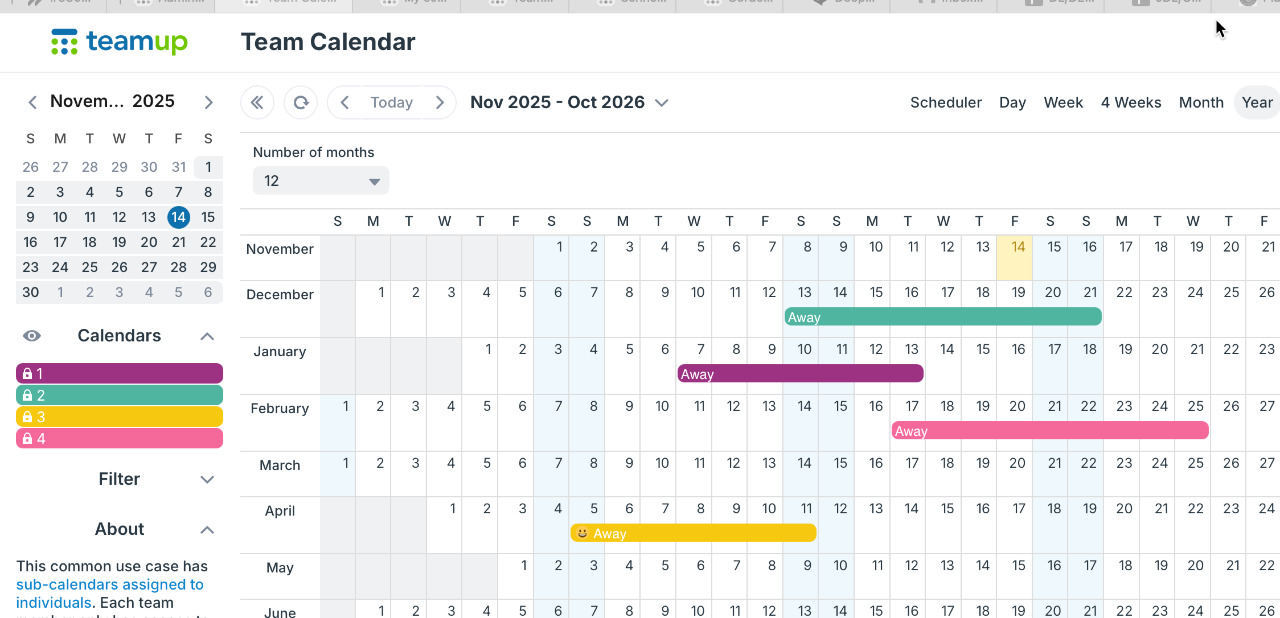
- Adjust your sub-calendar titles to be numbers, abbreviations, or symbols that correspond to the actual names of the staff.
- Create a custom choice field with options that correspond to the calendar numbers and actual staff names. For example, a sub-calendar would be titled "1" and the corresponding field option would be "1: Sam Smith."
- Set this field to be visible for modify users only. See more on Visibility Control for Event Fields.
- When creating events, assign them to relevant sub-calendar and select the corresponding option in the custom field.
- Users with modify access will be able to see the staff name via the custom field. Users with read only access won't be able to see the name.
Secondary calendar + feeds
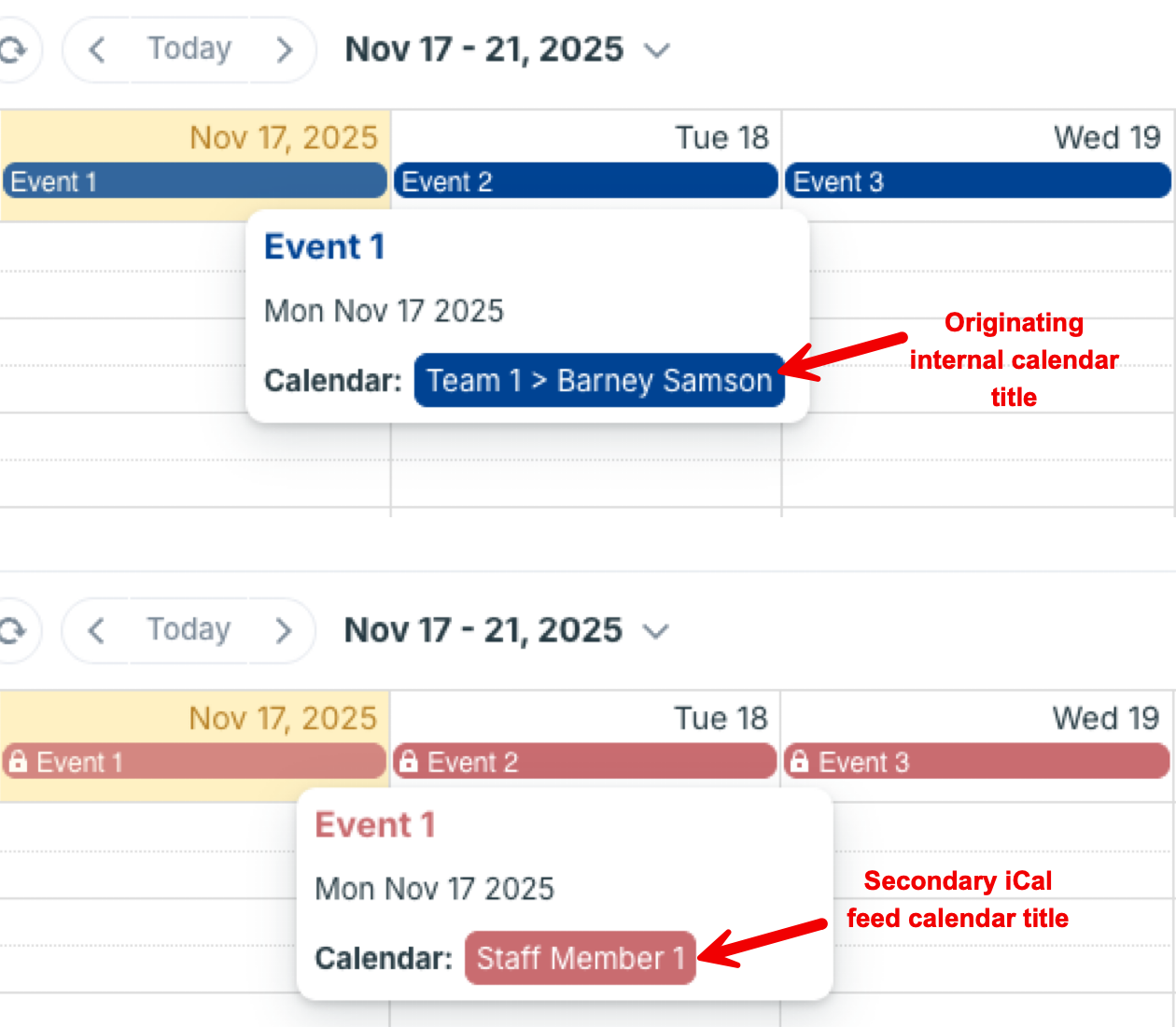
- Create a secondary Teamup calendar to use for sharing with read-only viewers.
- For each sub-calendar you want to share from the original, internal calendar, set up an iCalendar feed into the secondary calendar.
- When you set up the iCalendar feed, set the title for each feed as something appropriate for read-only viewers.
- Share a link to this secondary calendar with the read-only viewers. They will see the events fed in from the originating, internal calendar but shown on the calendar titles you set up for the feeds.
Note: You can share a feed with event details included (as shown above, with event titles) or create a no-details link from the originating calendar and get the iCalendar feed URLs from that link to share a feed with no event details (event titles will show as Reserved). ⮕ Learn more