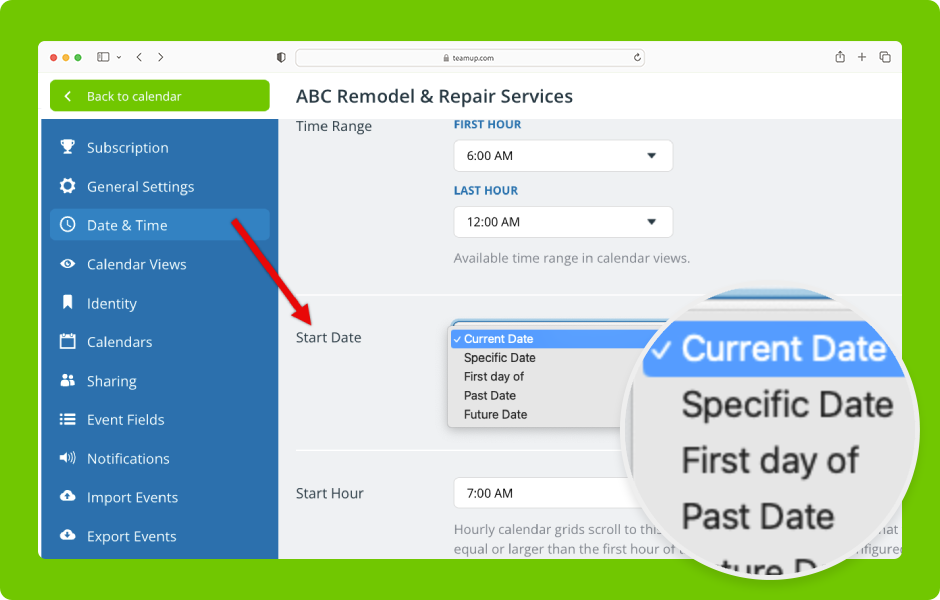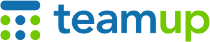
Teamup Ticker
▶️ Change the default start date
Mon 2 Jun 2025
.Ticker > Interactive Demos
Interactive demo: Change the default start date
Change the default start date for your calendar
Reminder: Only a calendar administrator can access the settings to change the default start date.
- Open Teamup in a browser.
- Click the blue menu (top right) and go to Settings.
- In Settings, go to Date & Time.
- Scroll to the Start Date section
- Click the menu to see the start date options.
- Click to choose the option you want for the start date.
- Use the drop-down calendar to select a date for the Specific Date option.
- Choose from the displayed options for the First day of option.
- Select the number of days for the Past Date or Future Date options.
- Your changes will be saved automatically.
start date, change starting date, specific day, calendar, configure, settings, open date