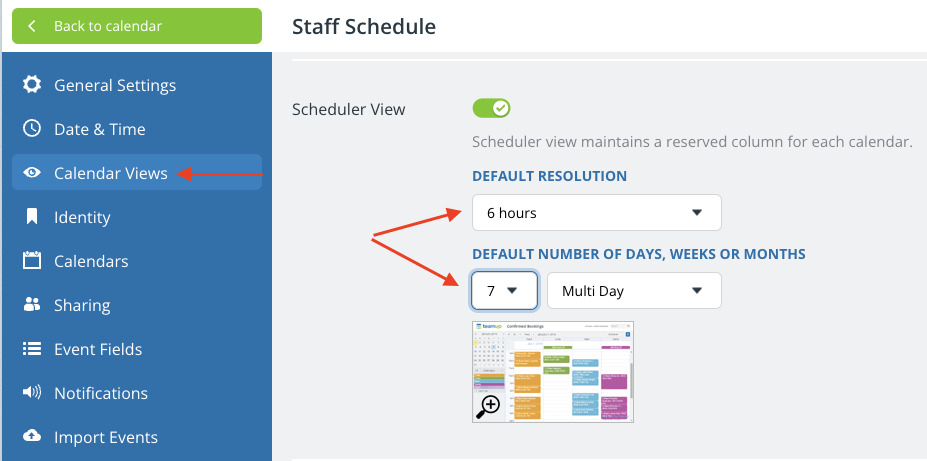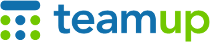
Teamup Ticker
Updated configuration options for Scheduler view
Our enhanced Scheduler view lets you work with Scheduler over multiple days, weeks, and even longer time periods.
We recently updated the configuration options so you can set a default multi-day range (or longer). You can also set the default resolution. It's important to set an appropriate resolution for the default number of days you choose. For example, a 30-minute resolution works well for viewing a single day in Scheduler, but it doesn't work well for multiple days.
Which default settings work best for you? It depends on how you're using the calendar.
Date range + resolution in Scheduler view
For example, here's a default setting of 7 days with 6-hour resolution. These defaults would work well for reviewing a shift schedule for the week ahead.
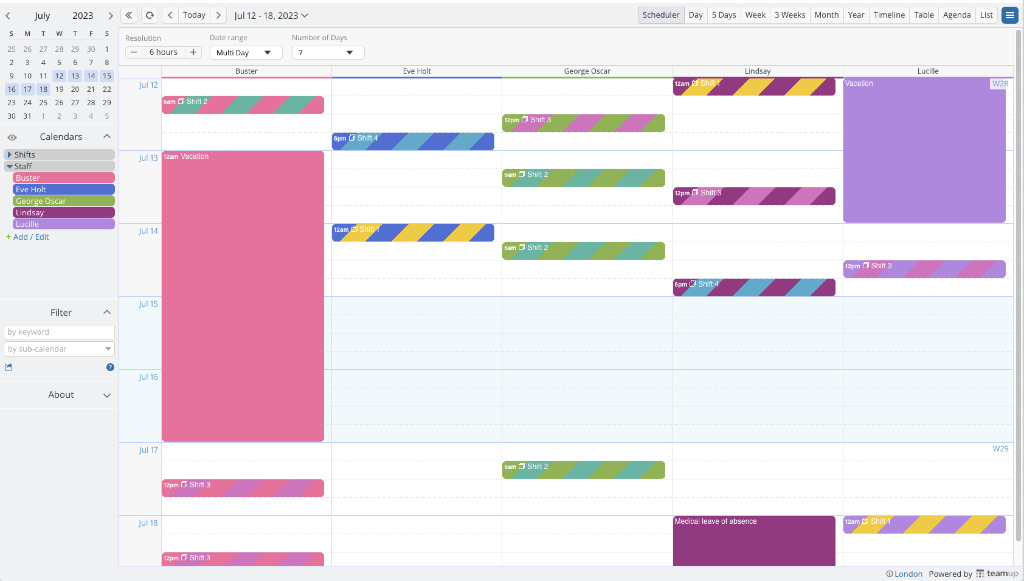
Here's a default setting of 4 weeks with 1-day resolution. These settings work well for seeing staff availability and assigning shifts for each month.
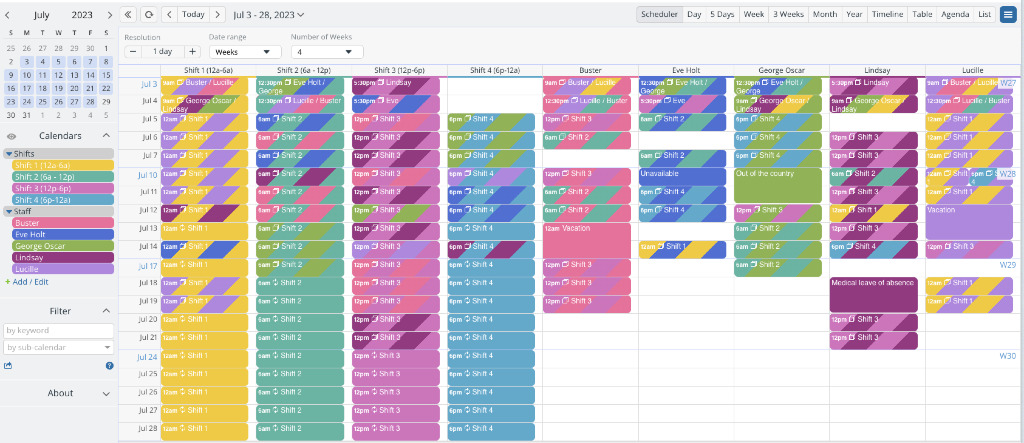
No matter what you choose as the default, you can always adjust the date range and resolution while using Scheduler view. The best practice is to set the default for the way you'll use the calendar most of the time.
How to configure the defaults for Scheduler view
👩💻Calendar admins: go to Settings > Calendar Views. Scroll to Scheduler view, then select the default number of days, weeks or months and set a default resolution to match.