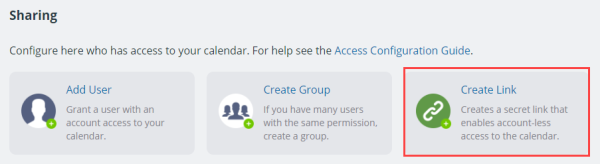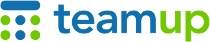
Teamup Ticker
Add a calendar to dashboard using the correct link
If you're given access to a calendar, you can add that calendar to your dashboard for easy access.
If someone adds you as a user with account-based access, the calendar will be added to your dashboard automatically. If someone gives you access via shareable calendar link, you'll need to add the calendar to your dashboard yourself.
If you're trying to add a calendar to your dashboard and get 'Invalid calendar URL' error message, then the calendar link you are using may be in the wrong format.
The correct format of the link is like this: https://teamup.com/ks68y6onhdzq527ewe
You may trying to add the calendar with a user link (e.g. the link that a user that has account based access to a calendar would use). This might happen if someone meant to give you a shareable calendar link, but accidentally copied their own account-based link and shared that with you.
To fix the situation, you have 2 options:
- Contact the calendar administrator (this may be the person who shared calendar access with you) and ask that they add you as an account-based user. They'll need your email address to do so. Once you've been added, the calendar will be listed on your dashboard automatically.
Note: the email address they use to add you MUST match the email address associated with your Teamup user account.
The admin can do this in the Settings > Sharing area of the calendar:
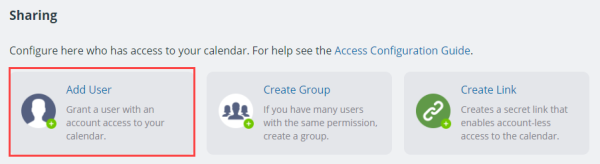
- Or, ask the calendar administrator to create a shareable link for you. You can then use that link (which will be in the correct format) to add the calendar to your dashboard.
Again, the admin can do this in the Settings > Sharing area of the calendar: