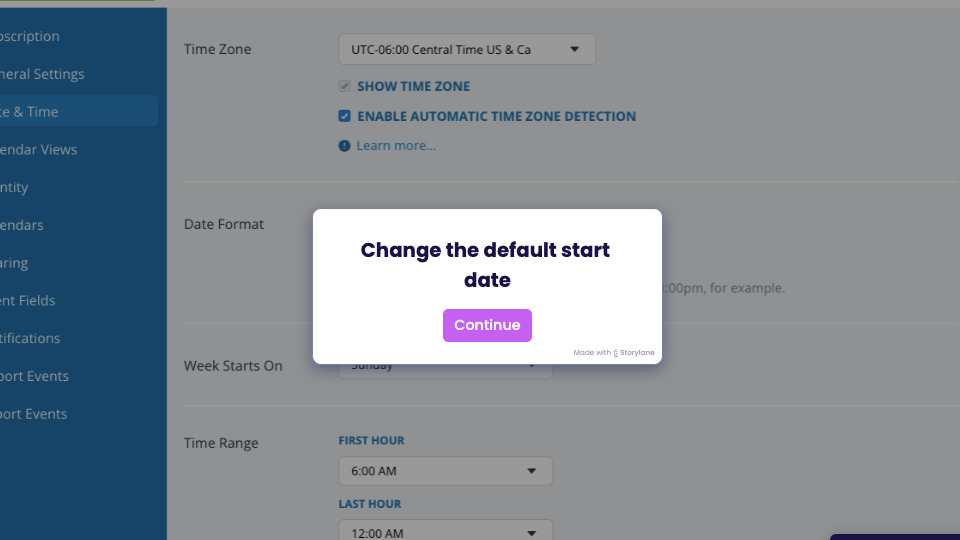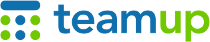
Teamup Ticker
Set a custom start date for your calendar
Wed 15 Jan 2025
.Ticker > Tips / Support Nuggets
Teamup's default start date, or date which the calendar automatically shows when opened, is the current date. When people are managing a schedule for the current day or week, or making plans for the near future, it's the appropriate choice.
In some scenarios, it might work better to open the calendar at a different start date than the current day:
- A conference calendar can open on the first day of the conference so viewers instantly see the relevant agenda and timeline.
- A booking calendar can open on the next available booking date range (e.g. 7 days in the future) to prevent confusion and discourage out-of-range bookings.
- A project calendar can open on the project kickoff, first day of current phase, or date of the last achieved milestone to provide a project-level overview and keep the focus on the relevant timeline.
- A special events calendar can open on the date of the last big event or on a date with many events to show viewers a good example of the events being shared.
The calendar administrator can change the default start date in Settings > Date & Time.
- Open Teamup in a calendar.
- Go to Settings > Date & Time.
- Scroll to the Start Date section.
- Set the start date as desired from the menu options.
View a demo:
If your calendar is embedded into a website, it's also possible to specify a link parameter to set the start date as you wish. See this article for more details.
start date, open calendar, date and time, date settings, display settings, change date