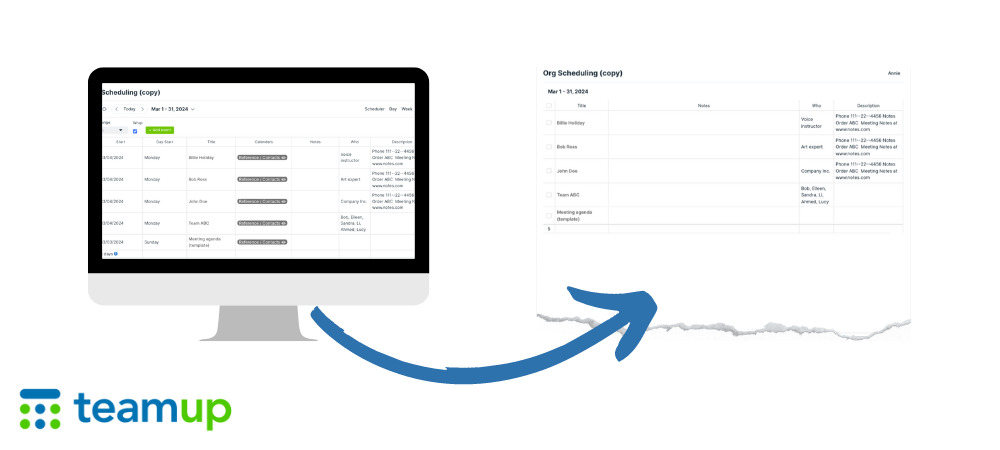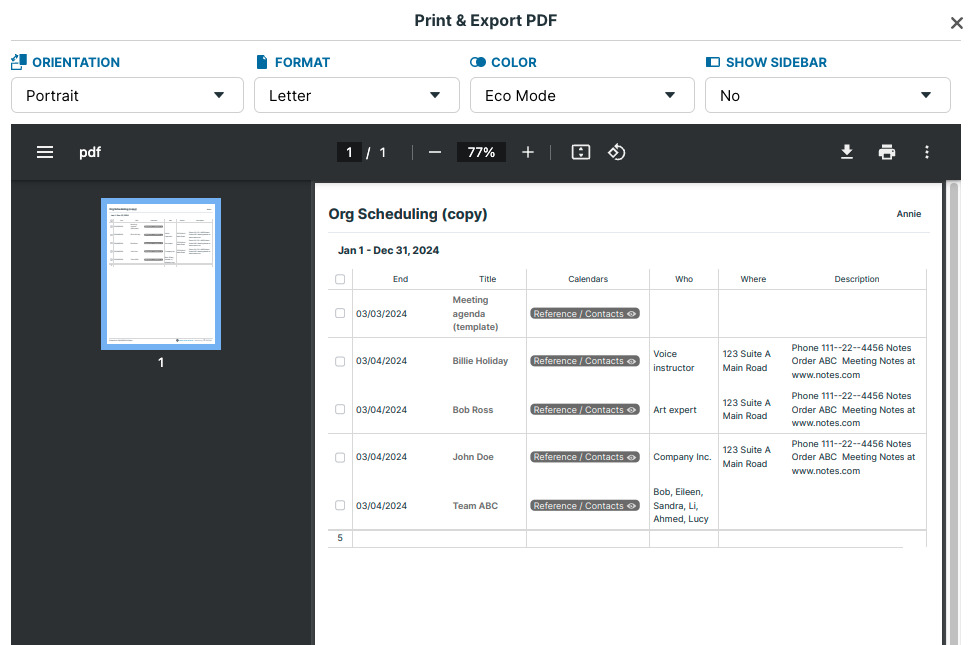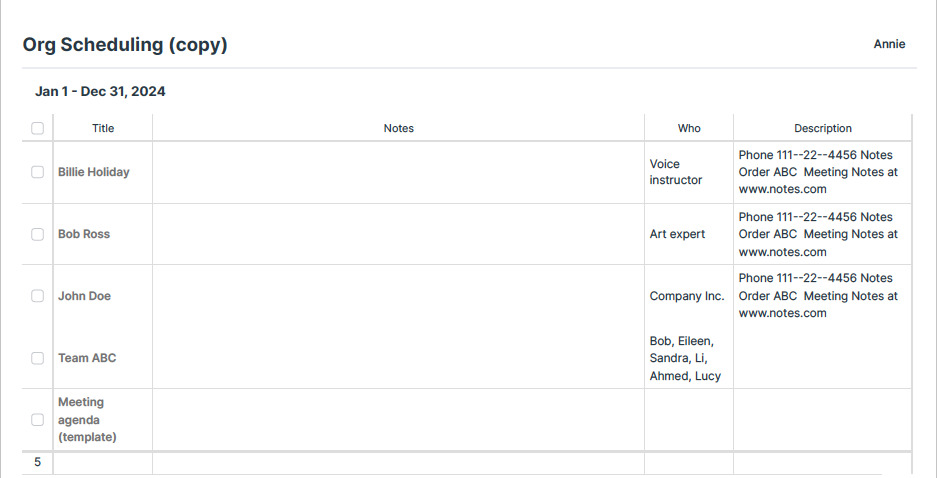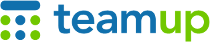
Teamup Ticker
🖨️ Print a task list with checkboxes and space for notes from your Teamup calendar
Sometimes it's easier to work from a physical task list -- a piece of paper you can tuck into your pocket, tack to the wall, or set out on your desk.
Here's a way to print a customized task list for your day or week, right from your Teamup calendar. It even has checkboxes, and you can include space for handwritten notes too.
Print your task list from Table view
Table view has a spreadsheet-like format that shows all the details of an event, neatly organized. To print your task list, first set the date range you want: for the day, the next three days, the whole week, etc. Next, filter the visible events so only your tasks are shown. You might need to view only a certain sub-calendar, or filter by a custom field for events assigned to you, or filter by a keyword.
In Table view, hide any columns that you don't need on your task list. Click the Wrap Text option so none of the event details get cut off.
Then use the Print feature to print or save a PDF copy of your task list:
Note that the sidebar is hidden and the color option is set to eco mode to save on ink. You may need to change the orientation to landscape, depending on how many columns are visible.
Once you have the details set, you're ready to print. There are checkboxes already, on the left side, so you can check tasks off as you complete them.
You can also keep a blank column visible so you have space for handwritten notes.
Here's another version of the same task list:
In this version, we hid more columns (Calendars, End Date). And we added a text-entry field named Notes, included this column in our current Table view, and made it wider before printing.
Now it's a task list with checkboxes and space for handwritten notes next to each item.