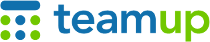
Teamup Ticker
What to do with an employee's calendar data when they leave the organization
Mon 29 Sep 2025
.Ticker > Tips / Support Nuggets
When an employee leaves your organization, you can keep your calendar secure and revoke their calendar access without losing their calendar data. Learn more.
First: Revoke access
When employees leave, immediately revoke their calendar access for security.
- Do this by removing that user from the calendar. Removing a user does not delete their data on the calendar; it simply keeps them from accessing the calendar again.
- If the employee used a shareable link, delete the calendar link they used. (If the link was shared by others, create a new link for the remaining employees to use.) Deleting a link does not remove any calendar data.
More info: This article explains what to do when an employee leaves to keep your calendar secure.What to do with an employee's calendar data
Removing the employee's access will not remove their calendar data. You can keep their data as-is, move it, export it, or archive it.
Move it:
- Re-assign the employee's calendar to another employee: Change the calendar title (and color, if desired).
- Assign individual events to a different sub-calendar.
- Assign events to a different sub-calendar without removing them from the original calendar to keep an archive of what the exiting employee was working on.
- Duplicate events to a different sub-calendar to create a copy without any comments.
Export it:
- Generate a PDF report in Table view to download and/or print.
- Or export the calendar data to a CSV file.
Archive it:
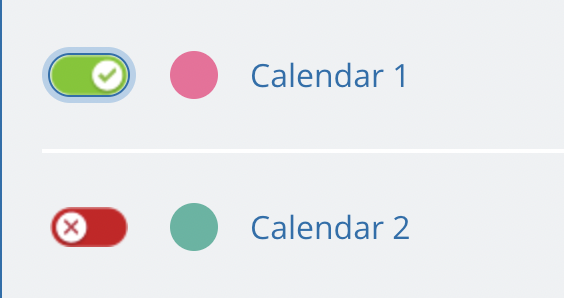
- Deactivate the employee's calendar to remove it from active view but maintain the data in an archive. You can reactivate the calendar to access its data again.
security, organization, user, employee, staff, access, revoke, data, export, archive